· 愿景:"让编程不再难学,让技术与生活更加有趣"
愿景:"让编程不再难学,让技术与生活更加有趣"
更多课程请访问 xdclass.net
第一章 uniapp多端零基础入门到项目实战课程介绍
第1集 uniapp多端课程介绍+适合人员+学后水平
简介:课程介绍、适合人员和学后水平
招聘需求
适合人群
前端开发工程师
后端开发工程师
全栈开发工程师
学后水平
掌握uniapp框架开发项目|多种跨端开发框架的优劣|开发安卓app项目|开发ios app项目|开发微信小程序项目
uniapp的应用+页面+组件生命周期函数|基本路由的配置和跳转传参|进阶不用路由的详细使用
uniapp框架常用组件的使用|uniapp框架常用api的使用|通过Hbuilderx打包上线小程序
项目实战开发小滴课堂微信小程序
项目实战演示
学习形式
- 视频讲解 + 文字笔记 + 代码分析 + 交互流程图
- 配套源码 + 笔记 + 课程软件 + 技术交流群 + 答疑
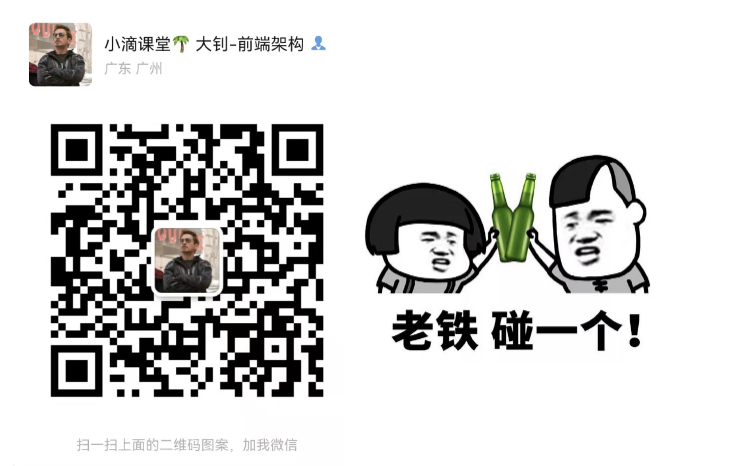
第2集 uniapp多端课程大纲速览
简介:uniapp多端课程大纲速览
- uniapp多端课程大纲速览
 愿景:"让编程不再难学,让技术与生活更加有趣"
愿景:"让编程不再难学,让技术与生活更加有趣"
更多课程请访问 xdclass.net
第二章 下车伊始—走进uni-app跨多端的世界
第1集 认识uni-app—什么是uni-app框架?为什么要学?
简介:什么是uni-app框架?为什么要学?
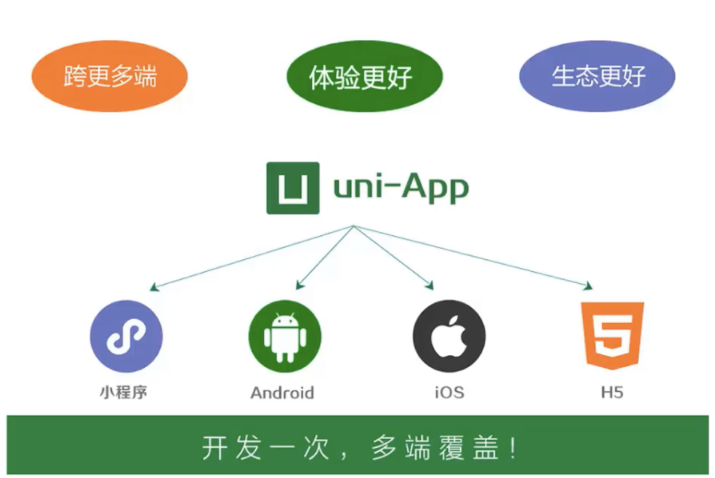
什么是uniapp框架
使用 Vue.js 开发所有前端应用的框架,开发者编写一套代码,可发布到 iOS、Android、Web、以及各种小程序(微信/支付宝/百度/头条/飞书/QQ/快手/钉钉/淘宝)、快应用等多个平台
官网地址:https://uniapp.dcloud.net.cn/

为什么要学?
当前跨平台普遍存在的问题
使用的设备平台多
- 安卓
- ios
- web
- 小程序
维护多个平台的成本
- 开发成本
- 运营成本
- 学习成本
uni-app开发的优势
一套代码、多端发行(可以在项目里调用不同平台的api)
运行体验更好
- 组件、api和微信小程序一致
- 兼容weex的局部渲染优化
学习成本低
- vue语法、微信小程序的api,熟悉这两个技术栈可以直接上手uni-app
开发生态、组件丰富
- 支持npm安装第三方依赖
- 支持微信小程序自定义组件和SDK(微信小程序SDK可以在app中使用)
- 兼容mpvue
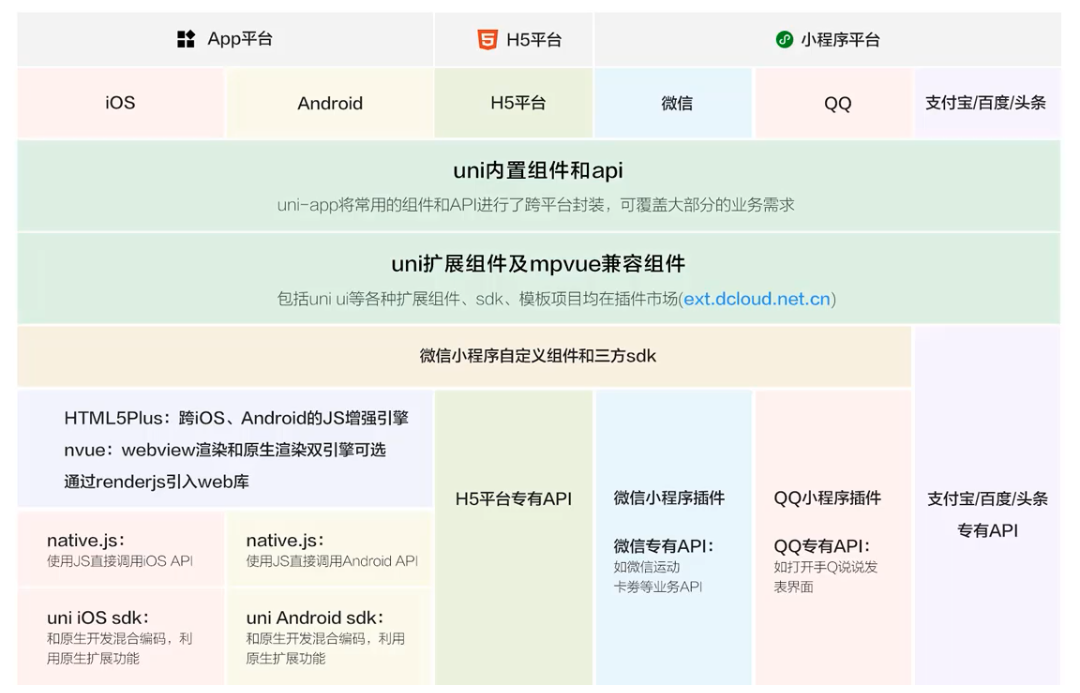
第2集 相形见绌—uni-app框架开发app和原生开发app的优劣
简介:uni-app框架开发app和原生开发app的优劣
优劣
uni-app 原生(android/ios) 跨端 支持ios,Android,H5,微信小程序、支付宝小程序等等 不支持 学习成本 掌握vue、微信小程序即可上手,对前端开发者友好 需要另外学习语言android:Java语言、ios:Objective-C 开发时间 比较短 比较长 功能 不够完善 完善 总结
- uni-app有利也有弊,但是利大于弊,大家可以按照自己的业务场景需要来,是否选择uni-app
- 如果公司或个人想要开发一个学习成本少,开发时间短,可以兼容多个平台的app,那么uni-app就是不错的选择
- 如果想要开发的是功能全面、时间、预算充足,那么可以选择原生app开发
第3集 千里始足下—通过uni-app框架创建项目
简介:通过uni-app框架创建项目
创建方式
HBuilderX可视化方式
vue-cli命令行方式
通过HBuilderX可视化方式
HBuilderX工具下载
创建uni-app项目
运行uni-app项目
通过vue-cli命令行方式
环境安装
x# 查看是否安装有@vue/clivue -V# 无则执行命令安装npm install -g @vue/cli命令行安装 Vue3/vite/typescript 项目模板
xxxxxxxxxxnpx degit dcloudio/uni-preset-vue#vite-ts my-vue3-project执行会出现的问题

直接访问官网提供的gitee地址下载
第4集 uni-app项目运行和项目结构目录讲解
简介:项目运行和项目结构目录讲解
运行项目
使用 pnpm 包管理工具
xxxxxxxxxx# 查看是否安装pnpmpnpm -v# 无则安装npm install -g pnpm下载依赖
xxxxxxxxxxpnpm i运行
xxxxxxxxxxpnpm dev:h5
项目结构
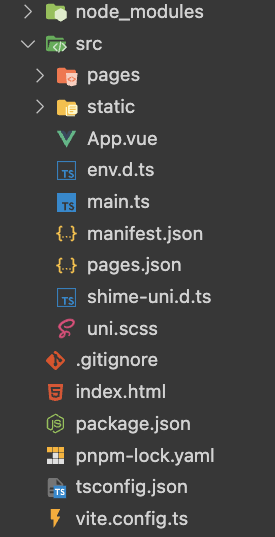
xxxxxxxxxxnode_modules ——放置项目的依赖文件src ——放置开发的代码文件pages ——放置页面文件static ——放置静态文件App.vue ——页面入口文件env.d.ts ——.vue文件的类型说明文件main.ts ——程序的入口文件,加载各种公共组件manifest.json ——5+App拓展文件,打包app时要使用pages.json ——全局配置文件,配置页面文件的路径、窗口样式、原生的导航栏、底部的原生tabbar等等uni.scss ——uniapp的默认css样式.gitignore ——git忽略文件index.html ——项目总的入口文件package.json ——项目依赖的描述文件pnpm-lock.yaml ——锁定项目的依赖包版本tsconfig.json ——TS的语法识别和执行配置文件vite.config.ts ——编译工具vite的配置文件
第5集 详解uni-app项目运行在安卓真机调试
简介:uni-app项目运行在安卓真机调试
因为安卓模拟器调试有问题,运行项目后白屏,因此使用安卓真机调试
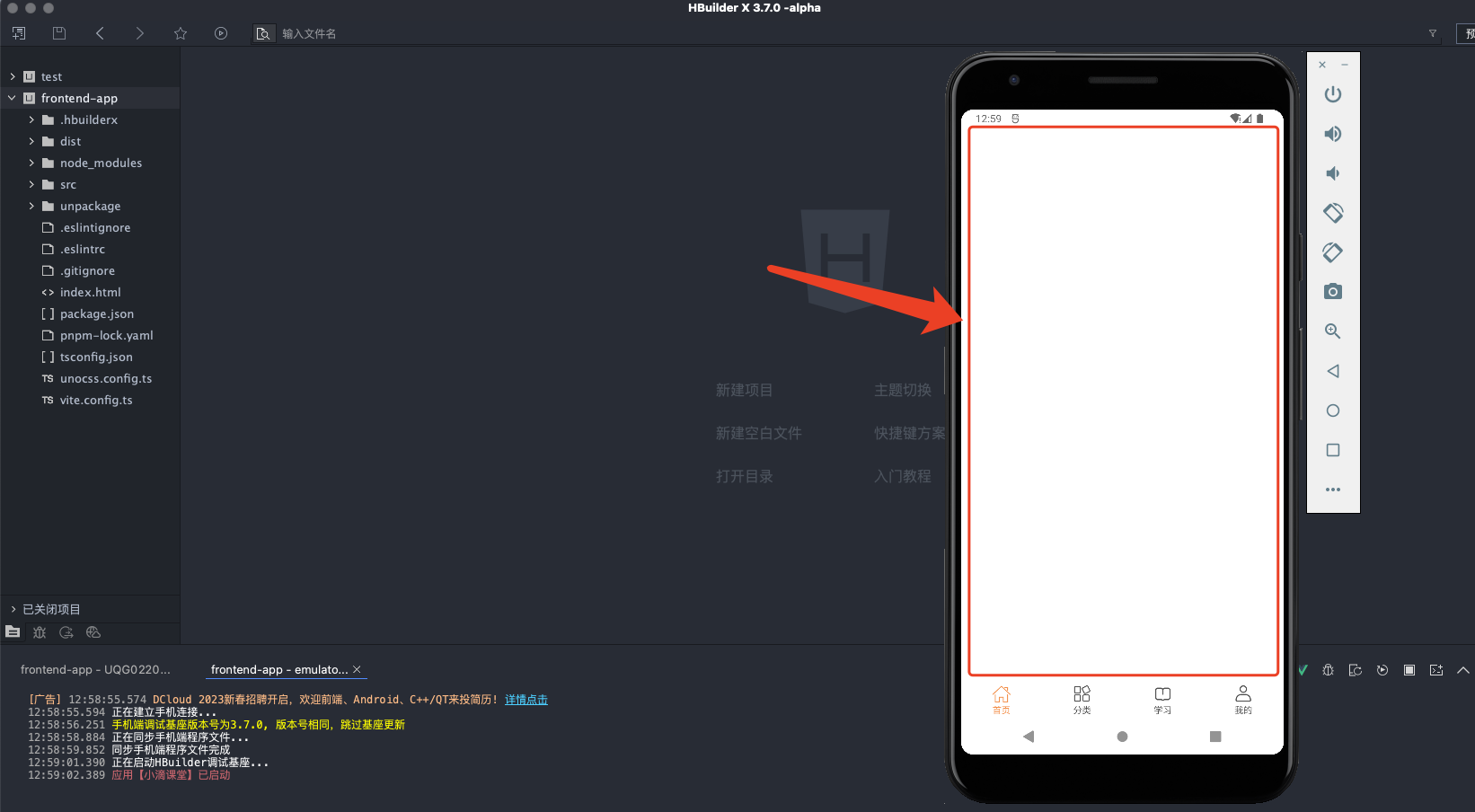
安卓真机调试
HBuilderX下载真机插件
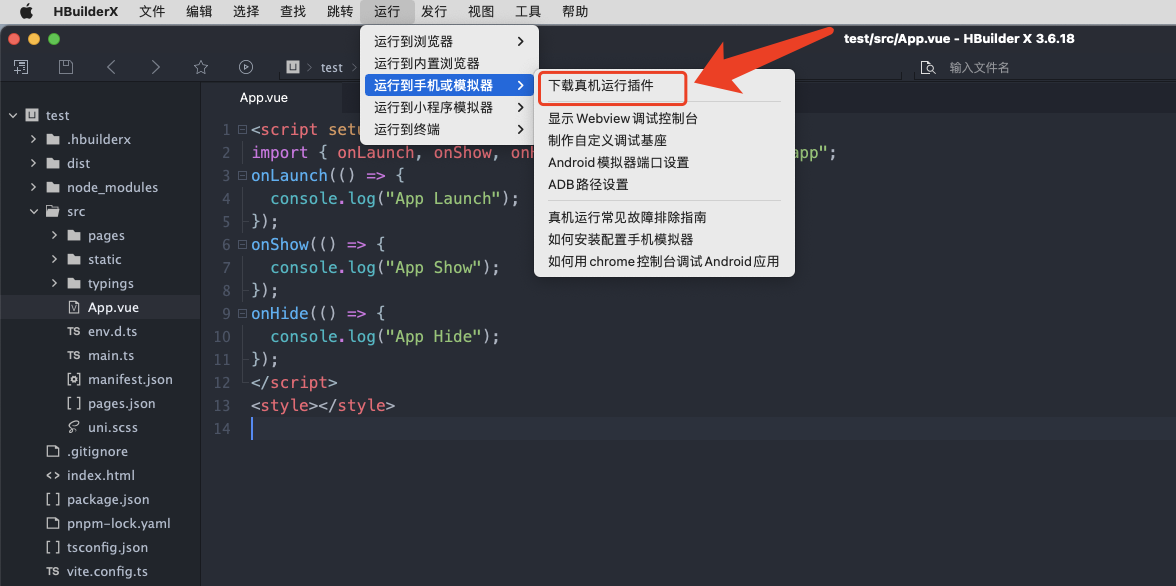
手机通过USB链接电脑调试
手机开启开发者模式,并且打开USB调试
- 一般是在设置 ==> 关于手机 ==> 版本号连续点击5-7次开启开发者模式 ==> 找到开发者选项 ==> 打开USB调试
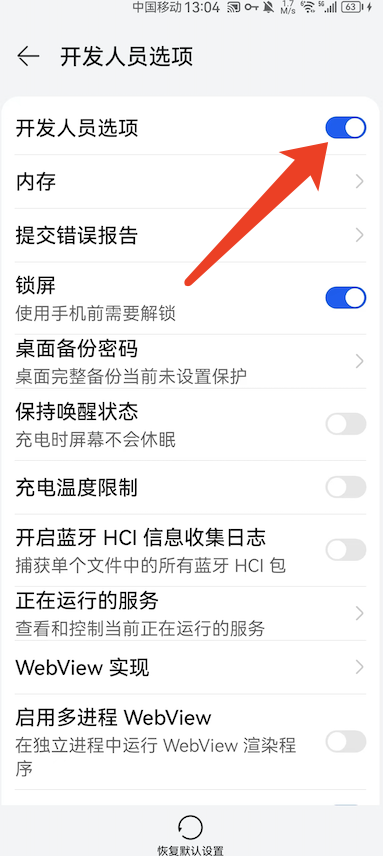
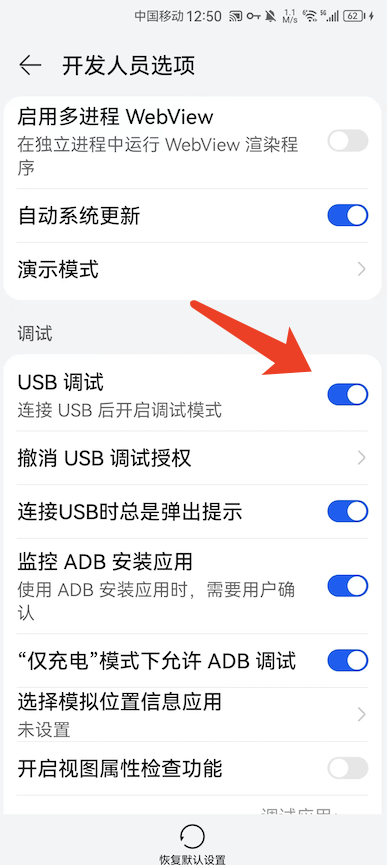
允许USB调试计算机进行调试
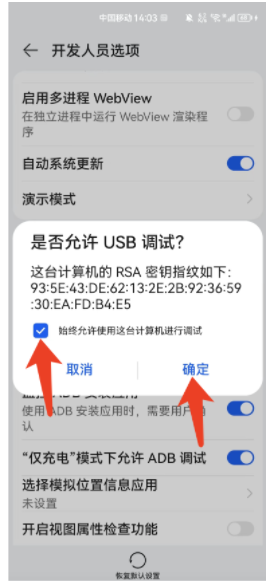
HbuilderX选中要运行的项目
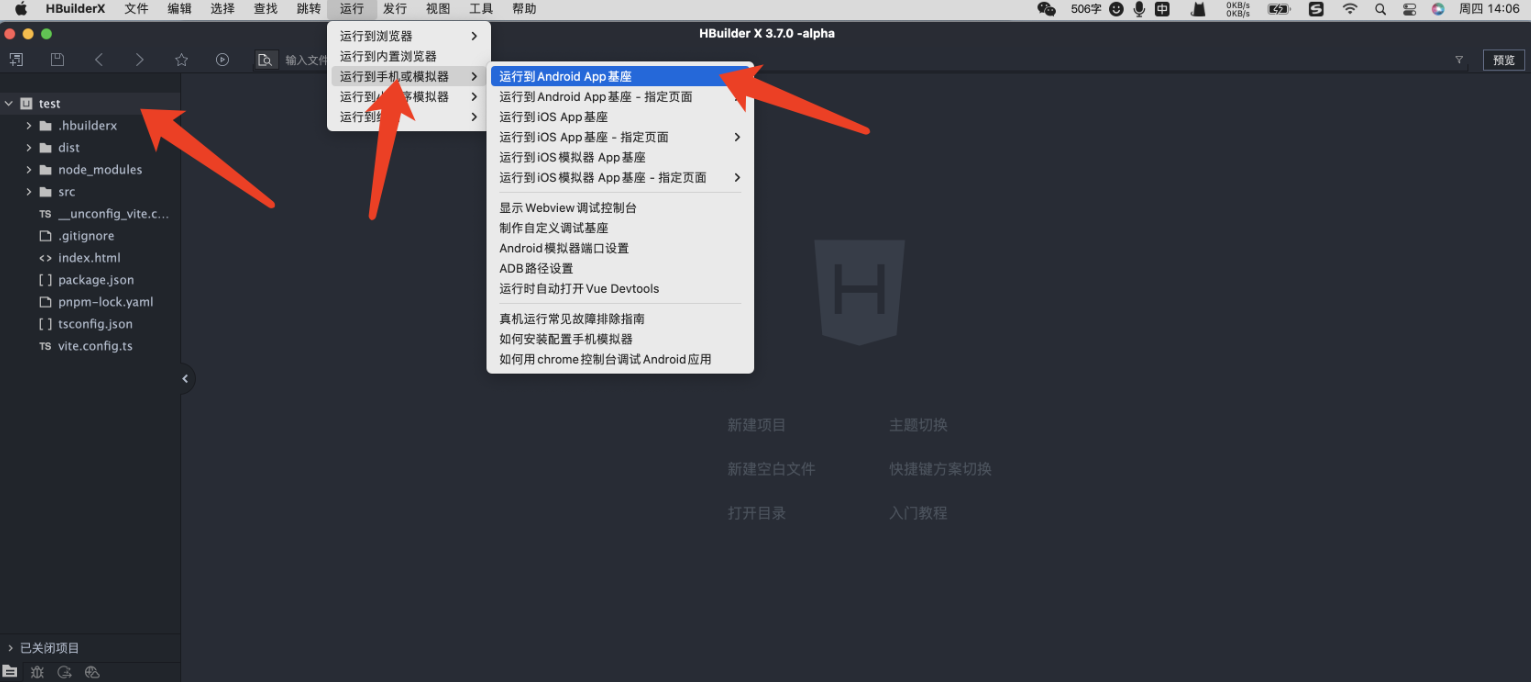
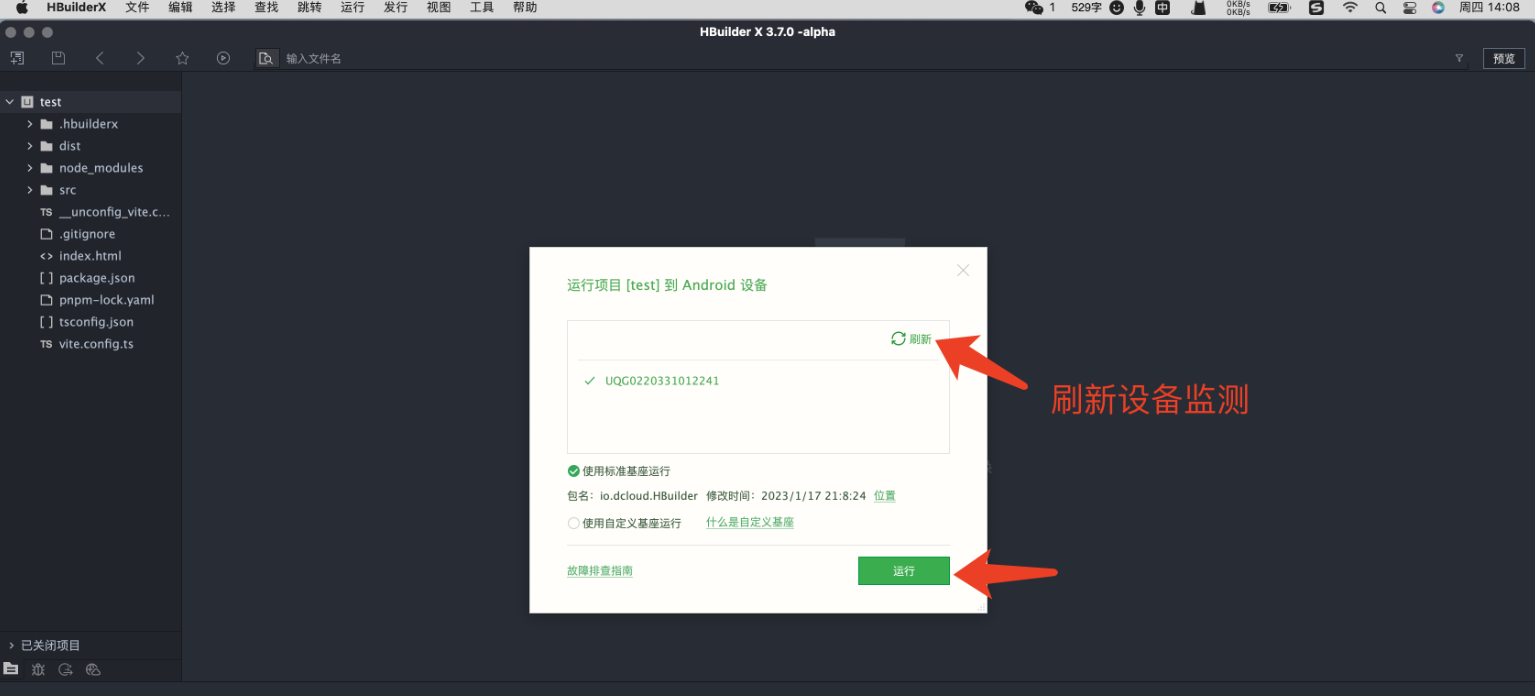
- 如果刷新还是没监测到设备,则是手机USB没连接上电脑,重复上面的操作
第6集 详解uni-app项目运行在ios模拟器调试
简介:详解uni-app项目运行在ios模拟器调试
下载Xcode开发工具
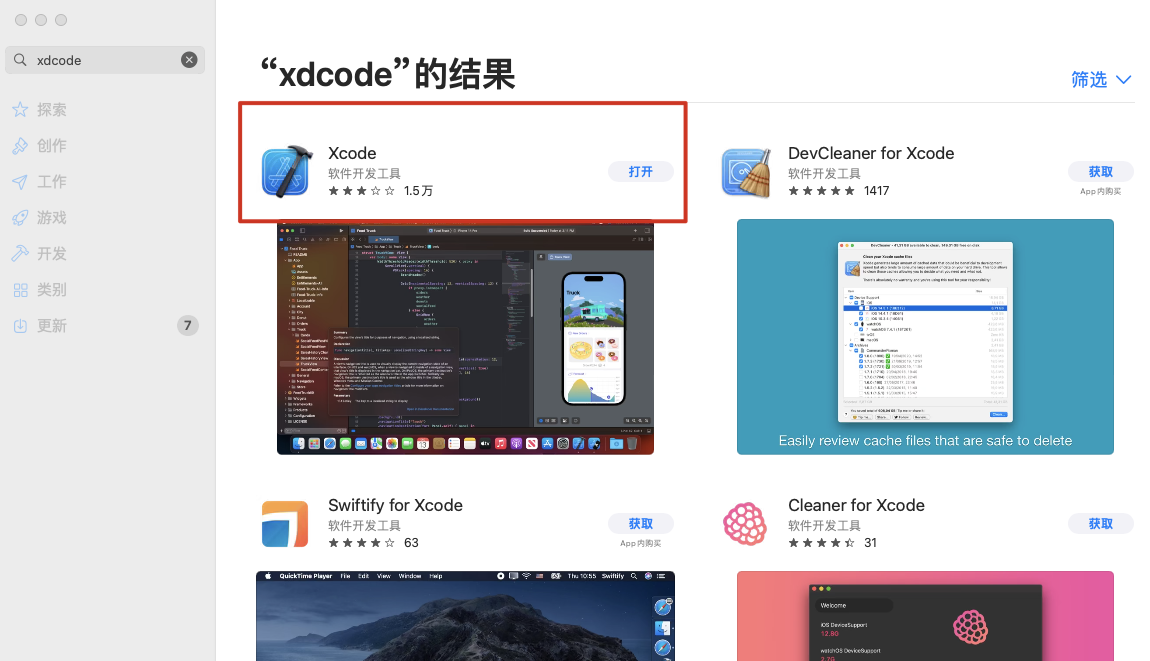
- 运行Xcode
Hbuilder运行到ios模拟器
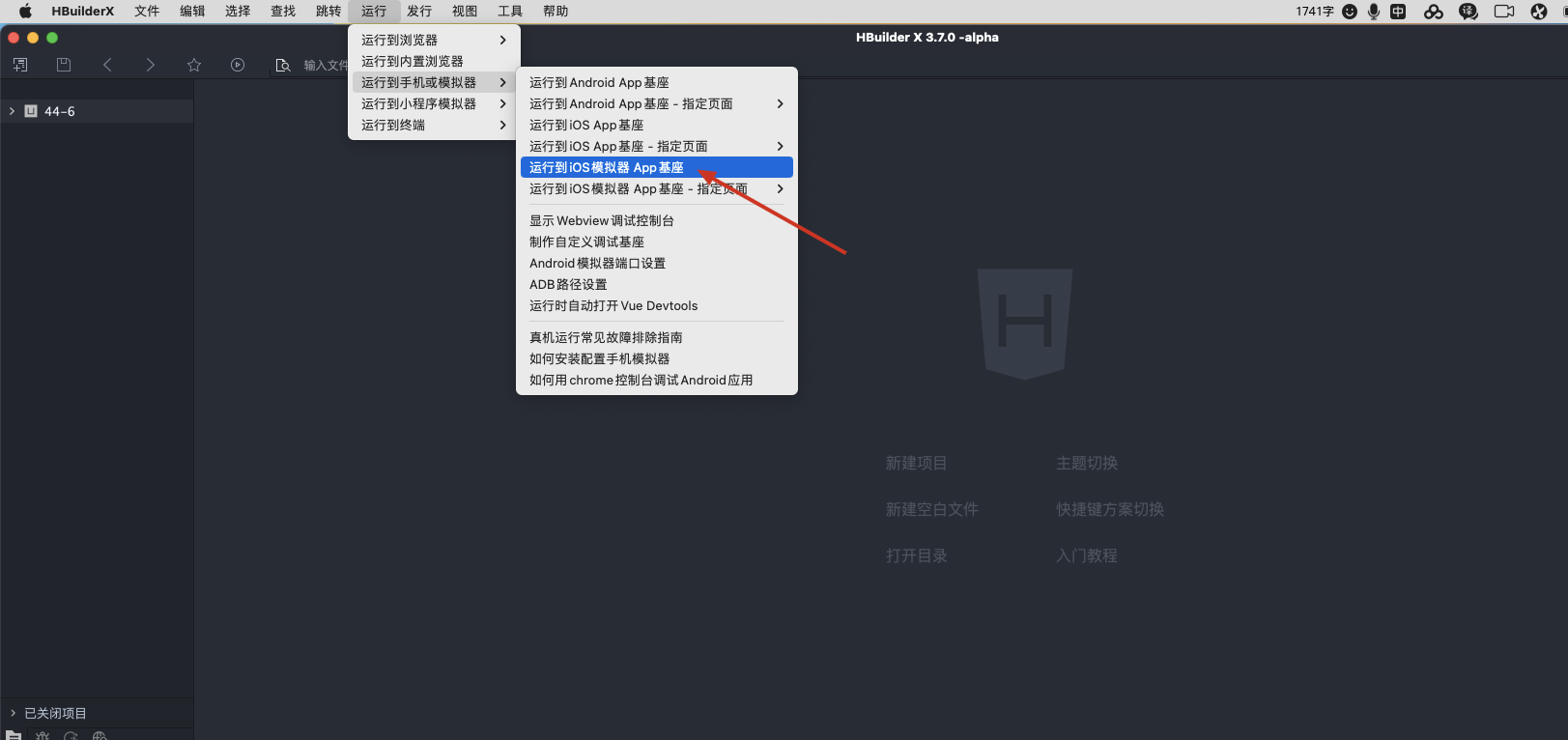
第7集 详解uni-app项目运行在微信小程序调试
简介:详解uni-app项目运行在微信小程序调试
项目运行在微信小程序
打开HbuilderX,运行 ==> 运行到小程序或模拟器 ==> 运行设置 ==> 设置微信开发者工具路径
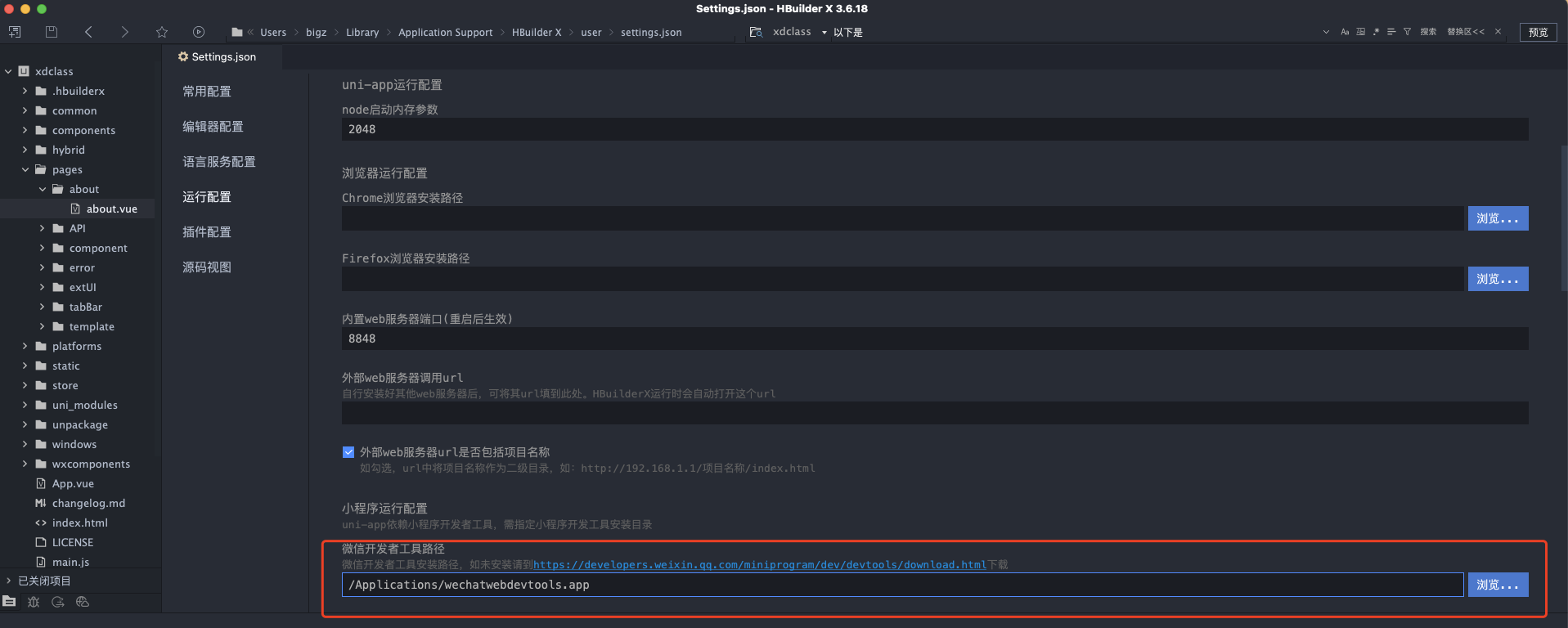
打开微信开发者工具,选择设置 ==> 安全设置。将服务端口号选择为开启
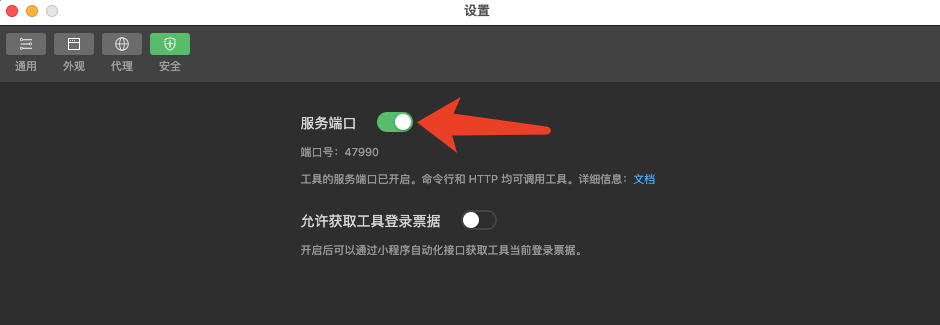
运行
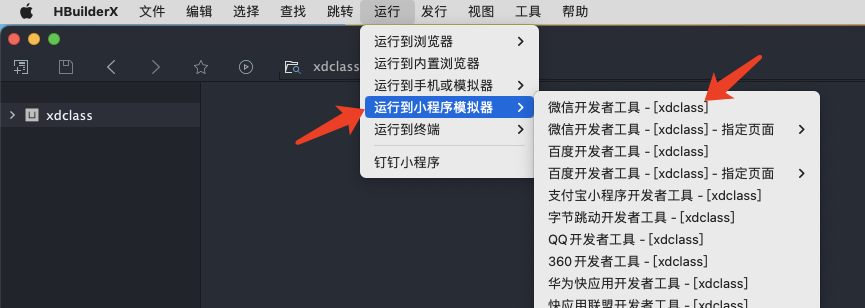
 愿景:"让编程不再难学,让技术与生活更加有趣"
愿景:"让编程不再难学,让技术与生活更加有趣"
更多课程请访问 xdclass.net
第三章 初露锋芒—详解uni-app框架的生命周期
第1集 uni-app生命周期有哪些?怎么理解?
简介:uni-app生命周期有哪些?怎么理解?

生命周期函数
- 在项目运行过程中,各个阶段执行的回调函数成为生命周期钩子函数
- 在合适的时机做合适的任务,也就是对应的回调函数执行
- 在之前的vue项目中是vue实例的生命周期
- uni-app不止支持vue实例的生命周期,还新增了其他的生命周期
uni-app生命周期分类
- 应用生命周期
- 页面生命周期
- 组件生命周期
应用生命周期
官网文档地址
应用生命周期仅可在App.vue中监听,在页面监听无效
App.vue是uni-app的主组件,所有页面都是在App.vue下进行切换的,是页面入口文件。但App.vue本身不是页面,这里不能编写视图元素,也就是没有< template >
页面生命周期
官网文档地址
支持vue标准的生命周期函数,同时新增了很多其他的生命周期函数
在page目录下配置的页面文件才能生效
uni-app会将 pages.json ==> pages 配置项中的第一个页面,作为当前工程的首页(启动页)
组件生命周期
- 与vue标准组件的生命周期函数相同
- 没有页面级新增的onLoad等生命周期函数
第2集 详解uni-app应用生命周期函数
简介:详解uni-app应用生命周期
应用生命周期函数
函数名 说明 onLaunch 当 uni-app初始化完成时触发(全局只触发一次)onShow 当 uni-app启动,或从后台进入前台显示onHide 当 uni-app从前台进入后台onError 当 uni-app报错时触发onUniNViewMessage 对 nvue页面发送的数据进行监听,可参考 nvue 向 vue 通讯onUnhandledRejection 对未处理的 Promise 拒绝事件监听函数(2.8.1+) onPageNotFound 页面不存在监听函数 onThemeChange 监听系统主题变化 onPageNotFound
找不到url对应的页面文件时执行
xxxxxxxxxxonPageNotFound(() => {uni.navigateTo({url:'/pages/404/index'})})
第3集 详解uni-app新增的页面生命周期函数
简介:详解uni-app应用生命周期
页面生命周期函数
函数名 说明 onLoad 监听页面加载,其参数为上个页面传递的数据,参数类型为 Object(用于页面传参),参考示例 onShow 监听页面显示。页面每次出现在屏幕上都触发,包括从下级页面点返回露出当前页面 onReady 监听页面初次渲染完成。注意如果渲染速度快,会在页面进入动画完成前触发 onHide 监听页面隐藏 onUnload 监听页面卸载 onResize 监听窗口尺寸变化 onPullDownRefresh 监听用户下拉动作,一般用于下拉刷新,参考示例 onReachBottom 页面滚动到底部的事件(不是scroll-view滚到底),常用于下拉下一页数据。具体见下方注意事项 onPageScroll 监听页面滚动,参数为Object onNavigationBarButtonTap 监听原生标题栏按钮点击事件,参数为Object onBackPress 监听页面返回,返回 event = {from:backbutton、 navigateBack} ,backbutton 表示来源是左上角返回按钮或 android 返回键;navigateBack表示来源是 uni.navigateBack ;详细说明及使用:onBackPress 详解。支付宝小程序只有真机能触发,只能监听非navigateBack引起的返回,不可阻止默认行为。 onNavigationBarSearchInputChanged 监听原生标题栏搜索输入框输入内容变化事件 onNavigationBarSearchInputConfirmed 监听原生标题栏搜索输入框搜索事件,用户点击软键盘上的“搜索”按钮时触发。 onNavigationBarSearchInputClicked 监听原生标题栏搜索输入框点击事件(pages.json 中的 searchInput 配置 disabled 为 true 时才会触发) onPullDownRefresh
用户在app和小程序中下拉操作时执行
xxxxxxxxxxonPullDownRefresh(() => {console.log('页面刷新了');})// pages.json对应页面配置 "enablePullDownRefresh": true
 愿景:"让编程不再难学,让技术与生活更加有趣"
愿景:"让编程不再难学,让技术与生活更加有趣"
更多课程请访问 xdclass.net
第四章 抽丝剥茧—路由配置使用和页面跳转传参
第1集 路由基础—组件式路由跳转传参
简介:组件式路由跳转传参
组件式路由跳转
xxxxxxxxxx<navigator url="/pages/about/index" open-type="navigate" hover-class="navigator-hover">去个人中心</navigator>路由传参
xxxxxxxxxx# 传递参数<navigator url="/pages/mine/index?title=小滴课堂" open-type="navigate" hover-class="navigator-hover">去个人中心</navigator>xxxxxxxxxx# 接受参数onLoad((option)=>{console.log(option?.title)})
第2集 路由基础—函数式路由跳转传参
简介:函数式路由跳转传参
函数式路由跳转
xxxxxxxxxxuni.navigateTo({url: '/pages/index/index'})自动补全的插件:uni-app-snippets
路由传参
xxxxxxxxxx# 传递参数uni.navigateTo({url: '/pages/index/index?title=xdclass.net'})xxxxxxxxxx# 接受参数onLoad((option)=>{console.log(option?.title)})传参的问题
url值有长度限制,太长的字符串会传递失败
解决
通过uniapp的全局自定义事件
通过全局状态管理库处理
- pinia
- vuex
第3集 路由进阶—不同路由跳转配置的使用
简介:不同路由跳转配置的使用
配置2个一级导航页面(tabBar)
pages目录新建vue文件
pages.json配置tabBar
xxxxxxxxxx"tabBar": {"list": [{"pagePath": "pages/index/index","text": "首页"},{"pagePath": "pages/mine/index","text": "我的"}]}
路由配置分类
跳转方法 说明 uni.navigateTo() 保留当前页面,跳转到应用内的某个页面,使用 uni.navigateBack可以返回到原页面uni.redirectTo() 关闭当前页面,跳转到应用内的某个页面 uni.reLaunch() 关闭所有页面,打开到应用内的某个页面 uni.switchTab() 跳转到 tabBar 页面,并关闭其他所有非 tabBar 页面 uni.navigateBack() 关闭当前页面,返回上一页面或多级页面。可通过 getCurrentPages()获取当前的页面栈,决定需要返回几层注意
实现传参
- uniapp全局的自定义事件:https://uniapp.dcloud.net.cn/tutorial/page.html#emit
- 全局状态管理库:pinia、vuex
navigateTo,redirectTo只能打开非 tabBar 页面。switchTab只能打开tabBar页面。reLaunch可以打开任意页面- 字节跳动小程序与飞书小程序不支持
总结
- 一般进行页面的跳转使用uni.navigateTo
- tabbar页面的跳转使用uni.switchTab或者uni.reLaunch
第4集 路由进阶—路由跳转配置的详细使用
简介:路由跳转配置的详细使用
详解uni.navigateTo()
参数 说明 url 需要跳转的应用内非 tabBar 的页面的路径 , 路径后可以带参数。参数与路径之间使用?分隔,参数键与参数值用=相连,不同参数用&分隔;如 'path?key=value&key2=value2',path为下一个页面的路径,下一个页面的onLoad函数可得到传递的参数 animationType 窗口显示的动画效果,详见:窗口动画 animationDuration 窗口动画持续时间,单位为 ms events 页面间通信接口,用于监听被打开页面发送到当前页面的数据。2.8.9+ 开始支持。 success 接口调用成功的回调函数 fail 接口调用失败的回调函数 complete 接口调用结束的回调函数(调用成功、失败都会执行) xxxxxxxxxx// 通讯获取事件import {getCurrentInstance} from 'vue'const instance = getCurrentInstance().proxyconst eventChannel = instance.getOpenerEventChannel()
getCurrentPages() 使用
获取当前的页面栈,以数组形式按栈的顺序给出,第一个元素为起首页,最后一个元素为当前页面
xxxxxxxxxxonLoad(() => {const pages = getCurrentPages()// @ts-expect-error-errorconsole.log(pages[pages.length - 1].$page);})
 愿景:"让编程不再难学,让技术与生活更加有趣"
愿景:"让编程不再难学,让技术与生活更加有趣"
更多课程请访问 xdclass.net
第五章 娓娓道来—uni-app常用的组件和常用的API使用
第1集 详解uniapp常用的组件使用《上》
简介:详解uniapp常用的组件使用
视图容器
view
- 它类似于传统html中的div,用于包裹各种元素内容。
scroll-view
- 可滚动视图区域,用于区域滚动。
swiper
- 滑块视图容器,banner轮播图
match-media
- 适配不同屏幕的基本视图组件
movable-area
- 可拖动区域
movable-view
- 可移动的视图容器,在页面中可以拖拽滑动或双指缩放
第2集 详解uniapp常用的组件使用《下》
简介:详解uniapp常用的组件使用
基础内容
icon
- 图标
text
- 文本组件,用于包裹文本内容
组件内只支持嵌套
progress
- 进度条
表单组件
button
- 按钮
checkbox-group
- 多项选择器,内部由多个 checkbox 组成
input
- 单行输入框
- 在uni-app规范中,input仅仅是输入框
媒体组件
audio
- 音频
image
- 图片
第3集 详解uniapp常用的API使用《上》
简介:详解uniapp常用的API使用
网络
- uni.request
数据缓存
异步方法 同步方法 设置 uni.setStorage uni.setStorageSync 获取 uni.getStorage uni.getStorageSync 删除指定key uni.removeStorage uni.removeStorageSync 清理缓存 uni.clearStorage uni.clearStorageSync
第4集 详解uniapp常用的API使用《下》
简介:详解uniapp常用的API使用
界面
uni.showToast
- 显示消息提示框
uni.setNavigationBarTitle
- 动态设置当前页面的标题
uni.setTabBarItem
- 动态设置 tabBar某一项的内容
uni.pageScrollTo
- 将页面滚动到目标位置
uni.onWindowResize
- 监听窗口尺寸变化事件
第三方
uni.login
- 统一封装了各个平台的各种常见的登录方式,包括App手机号一键登陆、三方登录(微信、微博、QQ、Apple、google、facebook)、各家小程序内置登录
uni.requestPayment
- 统一各平台的客户端支付API,不管是在某家小程序还是在App中,客户端均使用本API调用支付
 愿景:"让编程不再难学,让技术与生活更加有趣"
愿景:"让编程不再难学,让技术与生活更加有趣"
更多课程请访问 xdclass.net
第六章 真枪实弹—小滴课堂微信小程序项目初始化
第1集 小滴课堂微信小程序项目需求分析
简介:小滴课堂微信小程序项目需求分析
首页
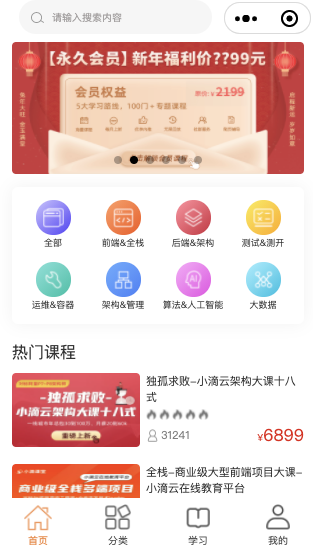
分类
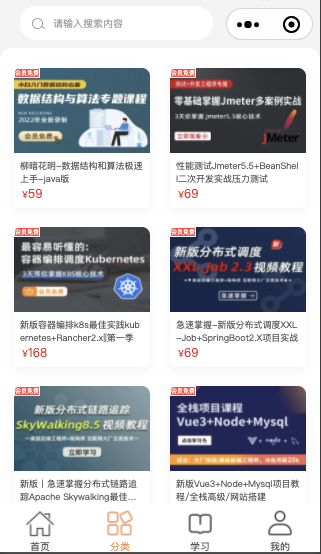
学习
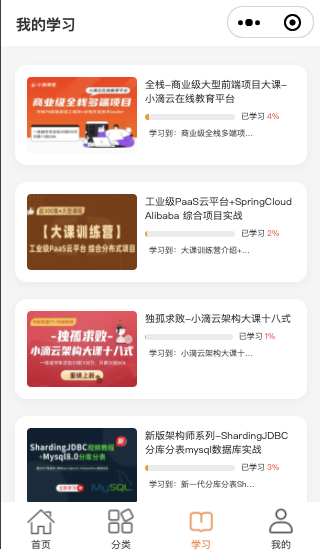
我的
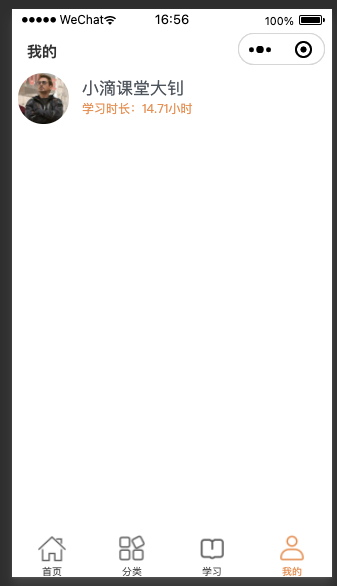
第2集 项目初始化创建和Gitee代码仓库管理
简介:项目初始化创建和gitee代码仓库管理
- 项目初始化创建
- Gitee代码仓库管理
第3集 项目初始化搭建—unocss配置
简介:unocss配置
unocss配置
xxxxxxxxxx// unocss.config.tsimport presetWeapp from 'unocss-preset-weapp'import { defineConfig } from 'unocss'import { transformerAttributify, transformerClass } from 'unocss-preset-weapp/transformer'export default defineConfig({presets: [presetWeapp(), // 工具预设],transformers: [transformerAttributify(), // 支持属性化模式transformerClass(), // 转换转义类名,支持class写法],shortcuts: [{ center: 'flex items-center justify-center' },{ around: 'flex items-center justify-around' },{ between: 'flex items-center justify-between' },]})xxxxxxxxxx// main.tsimport 'uno.css'xxxxxxxxxx// vite.config.tsimport { defineConfig } from 'vite'import Unocss from 'unocss/vite'export default defineConfig({plugins: [Unocss()]})
第4集 项目初始化搭建—响应式语法糖和自动引入插件配置
简介:响应式语法糖和自动引入插件配置
开启响应式语法糖
xxxxxxxxxx// vite.config.tsimport { defineConfig } from 'vite'import Unocss from 'unocss/vite'export default defineConfig({plugins: [uni({vueOptions: {reactivityTransform: true}})]})ts识别语法糖写法
xxxxxxxxxx"types": ["vue/ref-macros"]
自动引入插件配置
xxxxxxxxxx// vite.config.tsimport { defineConfig } from 'vite'import AutoImport from 'unplugin-auto-import/vite'export default defineConfig({plugins: [AutoImport({dts: 'src/typings/auto-imports.d.ts',imports: ['vue', 'uni-app', 'pinia'],dirs: ['src/composables']})]})
第5集 uni-app框架中使用Pinia状态管理的配置
简介:uni-app框架中使用Pinia状态管理的配置
安装插件
xxxxxxxxxxpnpm i pinia@2.0.30 pinia-plugin-persistedstate@3.0.2 -S引入Pinia
xxxxxxxxxx// main.tsimport { createPinia } from 'pinia';import { createSSRApp } from 'vue';import { createPersistedState } from 'pinia-plugin-persistedstate';import App from './App.vue';import 'uno.css';// 引入Pinia和持久缓存的设置const pinia = createPinia().use(createPersistedState({storage: {getItem(key: string) {return uni.getStorageSync(key);},setItem(key: string, value: string) {uni.setStorageSync(key, value);},},}));export function createApp() {const app = createSSRApp(App).use(pinia);return {app,};}
第6集 uni-app框架中使用Pinia状态管理的使用
简介:uni-app框架中使用Pinia状态管理的使用
src根目录新建composables目录(用于放置Pinia配置文件)
测试Pinia配置成功与否
xxxxxxxxxx// user.tsexport const useUser = defineStore('user',() => {let isLogin = $ref<boolean>(false);return $$({isLogin,});},{persist: true,});配置TS对响应式语法糖的支持
xxxxxxxxxx"types": ["@dcloudio/types", "vue/ref-macros"]vue3官网Reactivity Transform文档地址
https://vuejs.org/guide/extras/reactivity-transform.html#refs-vs-reactive-variables
xxxxxxxxxx返回函数范围内使用 $$ 包裹保持响应性
 愿景:"让编程不再难学,让技术与生活更加有趣"
愿景:"让编程不再难学,让技术与生活更加有趣"
更多课程请访问 xdclass.net
第七章 真枪实弹—小滴课堂微信小程序项目首页+分类开发
第1集 微信小程序项目首页开发—布局+数据获取
简介:布局+数据获取
布局+数据请求
xxxxxxxxxx// index.vue<script setup lang="ts">import { getBannerList, getCardList } from '@/api'let bannerList = $ref<string[]>([])let productList = $ref<any[]>([])onLoad(async () => {productList = getCardList().databannerList = getBannerList().data[0].imgUrl.split(',').map(item => item.replace('\n', ''))})</script><template><view relative w-full></view></template>xxxxxxxxxx// /api/index.tsimport indexJson from '../json/index.json';import cardJson from '../json/card.json';/*** 获取首页展示的商品卡片列表*/export function getCardList() {return cardJson;}/*** 获取首页展示的轮播图列表*/export function getBannerList() {return indexJson;}
第2集 微信小程序项目首页开发—头部导航+搜索组件
简介:头部导航+搜索组件
sass安装
xxxxxxxxxxpnpm i sass -DTabbar开发
xxxxxxxxxx// NavigationBar.vue<script lang="ts" setup>import Search from '@/components/Search.vue'</script><template><uni-nav-bar :fixed="true" :status-bar="true" :border="false" background-color="#ffffff" class="navbar"left-width="1px"><Search color="999999" background-color="#f6f6f6" /></uni-nav-bar></template><style lang="scss" scoped>.navbar {:deep(.uni-navbar__header-container) {padding: 0;}:deep(.uni-navbar__header) {padding: 0;}}</style>搜索组件
xxxxxxxxxx// Search.vue<script lang="ts" setup>defineProps<{ color: string, backgroundColor: string }>()</script><template><view class="search_container"><image src="@/static/images/icons/index/search.svg" style="width: 32rpx; height: 28rpx" mode="scaleToFill"class="search_icon" /><view class="search_input" confirm-type="search" :style="{ backgroundColor: `${backgroundColor}` }"><text>请输入搜索内容</text></view></view></template><style lang="scss" scoped>.search_container {margin-top: 5rpx;width: 100%;display: flex;align-items: center;position: relative;image {position: absolute;left: 30rpx;}.search_icon_top {top: 35rpx;left: 36rpx;}.search_input {height: 80rpx;width: 50vw;font-size: 24rpx;border-radius: 80rpx;padding-left: 78rpx;text {color: #a5a1a1;line-height: 80rpx;}}}</style>
第3集 微信小程序项目首页开发—轮播图+分类导航
简介:轮播图+分类导航
轮播图
xxxxxxxxxx// IndexSwiper.vue<script lang="ts" setup>defineProps<{bannerList: string[]}>()</script><template><swiper indicator-dots autoplay circular><swiper-item v-for="item in bannerList" :key="item"><image class="swiper_image" mode="scaleToFill" :src="item" /></swiper-item></swiper></template><style lang="scss" scoped>swiper {width: 100%;height: 310rpx;.swiper_image {width: 100%;height: 310rpx;border-radius: 10rpx;}}</style>分类导航
xxxxxxxxxx// Categories.vue<script lang="ts" setup>import Item from './Categories/Item.vue'</script><template><view grid grid-cols-4 grid-rows-2 p="x-2 b-4" center mt rounded-2 style="box-shadow: 0 0 40rpx 0 rgba(215, 215, 215, 0.35)"><Item :id="-1" title="全部" icon="qb" linear-gradient="linear-gradient(-44deg, #674dfa 14%, #baafff 85%)" /><Item :id="2" title="前端&全栈" icon="qd" linear-gradient="linear-gradient(-44deg, #f76122 14%, #ff9458 85%)" /><Item :id="1" title="后端&架构" icon="hd" linear-gradient="linear-gradient(-44deg, #d53a4c 14%, #fd8291 85%)" /><Item :id="3" title="测试&测开" icon="cs" linear-gradient="linear-gradient(-224deg, #fbe444 14%, #ffb613 84%)" /><Item :id="5" title="运维&容器" icon="yw" linear-gradient="linear-gradient(-44deg, #20c5ad 14%, #6edcd0 82%)" /><Item :id="7" title="架构&管理" icon="jg" linear-gradient="linear-gradient(-44deg, #4d84fa 14%, #65a5ff 85%)" /><Item :id="8" title="算法&人工智能" icon="sf" linear-gradient="linear-gradient(-44deg, #ee56e8 14%, #fb9bf7 85%)" /><Item :id="9" title="大数据" icon="dsj" linear-gradient="linear-gradient(-44deg, #2cc5e6 14%, #91e8fb 84%)" /></view></template>
第4集 微信小程序项目首页开发—课程列表
简介:课程列表
课程列表开发
xxxxxxxxxx<script lang="ts" setup>import Item from './ProductContainer/Item.vue'import type { IProduct, IStageItem } from '@/typings/interface'defineProps<{title: stringlist: IProduct[] | IStageItem[]subTitle?: string}>()</script><template><view class="hot_product"><div between mb-3><text class="title" truncate></text><text v-if="subTitle" text="24 #333333" truncate></text></div><view class="items"><Item v-for="item in list" :key="item.id" :item="item" /></view></view></template><style lang="scss" scoped>.hot_product {display: flex;flex-direction: column;margin-top: 42rpx;.title {color: #333333;font-size: 38rpx;}}</style>xxxxxxxxxx<script lang="ts" setup>import type { IProduct, IStageItem } from '@/typings/interface'const { item } = defineProps<{ item: IProduct | IStageItem }>()function isProduct(item: IProduct | IStageItem): item is IProduct {return (item as IProduct).courseLevel !== undefined}</script><template><view class="item"><image :src="item.coverImg" mode="scaleToFill" /><view class="right"><text class="title"></text><view class="second"><image v-for="i in 5" :key="i" src="@/static/images/icons/common/fire.png" mode="scaleToFill" /></view><view class="user-price"><view class="user"><image src="@/static/images/icons/common/user.png" mode="scaleToFill" /><text></text></view><view class="price"><view><text class="dollor">¥</text><text class="price"></text></view></view></view></view></view></template><style lang="scss" scoped>.item {width: 100%;display: flex;margin-bottom: 40rpx;image {width: 300rpx;height: 175rpx;border-radius: 10rpx;flex-shrink: 0;}.right {display: flex;margin-left: 15rpx;flex-direction: column;justify-content: space-between;.title {color: #333333;font-size: 27rpx;overflow: hidden;text-overflow: ellipsis;display: box;line-clamp: 2;box-orient: vertical;word-break: break-all;}.second {display: flex;align-items: center;text {color: #7f7f7f;font-size: 24rpx;margin-right: 10rpx;}image {width: 27rpx;height: 27rpx;margin-right: 5rpx;}}.user-price {display: flex;justify-content: space-between;.user {display: flex;align-items: center;image {width: 32rpx;height: 32rpx;}text {font-size: 28rpx;color: #7f7f7f;margin-left: 5rpx;}}.price {display: flex;align-items: baseline;.dollor {font-size: 24rpx;}&>view {display: flex;align-items: baseline;margin-left: 20rpx;&:last-child {color: #e51b11;font-size: 40rpx;}}}}}}</style>
第5集 微信小程序项目底部导航开发
简介:微信小程序项目底部导航开发
Pages.json配置
xxxxxxxxxx"tabBar": {"color": "#515151","backgroundColor": "#ffffff","selectedColor": "#f38e48","fontSize": "12px","iconWidth": "25px","borderStyle": "white","list": [{"pagePath": "pages/index/index","text": "首页","iconPath": "static/images/icons/tabBar/index.png","selectedIconPath": "static/images/icons/tabBar/index_active.png"},{"pagePath": "pages/category/index","text": "分类","iconPath": "static/images/icons/tabBar/categroy.png","selectedIconPath": "static/images/icons/tabBar/category_active.png"},{"pagePath": "pages/study/index","text": "学习","iconPath": "static/images/icons/tabBar/study.png","selectedIconPath": "static/images/icons/tabBar/study_active.png"},{"pagePath": "pages/mine/index","text": "我的","iconPath": "static/images/icons/tabBar/mine.png","selectedIconPath": "static/images/icons/tabBar/mine_active.png"}]}
第6集 微信小程序项目分类页面开发—分类《上》
简介:微信小程序项目分类页面开发
布局开发
xxxxxxxxxx<script lang="ts" setup>import NavigationBar from './components/NavigationBar.vue'import ProductContainer from './components/ProductContainer.vue'</script><template><view style="background-color: #f3f3f3" overflow-x-hidden><NavigationBar /><ProductContainer /></view></template>
第7集 微信小程序项目分类页面开发—分类《下》
简介:微信小程序项目分类页面开发
课程展示子组件
xxxxxxxxxx<script lang="ts" setup>import Product from './ProductContainer/Product.vue'import { queryProductById } from '@/api/category';let products = $ref<any>()products = queryProductById().data.current_data;</script><template><view class="container"><view class="products"><Product v-for="item, index in products" :key="index" :product="item" /></view></view></template><style lang="scss" scoped>.container {background-color: white;border-top-left-radius: 30rpx;border-top-right-radius: 30rpx;padding: 30rpx 35rpx;position: relative;box-sizing: border-box;.tab {display: flex;position: relative;justify-content: space-around;.select_btn {position: relative;image {width: 14rpx;height: 8rpx;position: absolute;top: 45%;left: 120%;&.rotate {transform: rotate(180deg);}}}text {color: #4d555d;font-size: 30rpx;&.active {color: #f38e48;}}}.products {display: flex;flex-wrap: wrap;margin-top: 20rpx;justify-content: space-between;}}</style>xxxxxxxxxx<script lang="ts" setup>import type { IProduct } from '@/typings/interface'defineProps<{ product: IProduct }>()</script><template><view class="product"><image :src="product.coverImg" mode="scaleToFill" /><text class="title"></text><view class="level_price"><view class="price"><view><text class="dollor">¥</text><text class="price"></text></view></view></view></view></template><style lang="scss" scoped>.product {display: flex;position: relative;flex-direction: column;width: 320rpx;margin-bottom: 45rpx;border-radius: 15rpx;box-sizing: border-box;box-shadow: 0px 3px 10px 0px rgba(215, 215, 215, 0.35);image {height: 200rpx;width: 100%;border-radius: 20rpx 20rpx 0 0;flex-shrink: 0;padding-bottom: 15rpx;}.title {color: #555555;font-size: 22rpx;display: box;line-clamp: 2;word-break: break-all;text-overflow: ellipsis;box-orient: vertical;padding-inline: 15rpx;overflow: hidden;}.level_price {display: flex;justify-content: space-between;align-items: baseline;padding-inline: 15rpx;padding-bottom: 15rpx;.level {color: #7f7f7f;font-size: 20rpx;}.price {display: flex;align-items: baseline;.dollor {font-size: 24rpx;}&>view {display: flex;align-items: baseline;margin-left: 5rpx;&:last-child {color: #e51b11;font-size: 30rpx;}}}}}</style>
 愿景:"让编程不再难学,让技术与生活更加有趣"
愿景:"让编程不再难学,让技术与生活更加有趣"
更多课程请访问 xdclass.net
第八章 真枪实弹—小滴课堂微信小程序项目学习+我的页面开发
第1集 微信小程序项目学习页面开发—布局+数据获取
简介:布局+数据获取
布局+数据获取
xxxxxxxxxx<script lang="ts" setup>import TabContainer from './components/TabContainer.vue'import NavigationBar from './components/NavigationBar.vue'</script><template><view><NavigationBar /><TabContainer /></view></template><style>page {background: #f5f5f5;}</style>xxxxxxxxxx<script lang="ts" setup>import { queryPlayRecordPage } from '@/api/user'let playRecordPage = $ref<any[]>([])playRecordPage = queryPlayRecordPage().data.current_data</script><template><view class="container"><view class="products">111</view></view></template><style lang="scss" scoped>.container {.tab_top {width: 100%;display: flex;background-color: white;}.products {padding: 0 20rpx;margin-top: 45rpx;}}</style>
第2集 微信小程序项目学习页面开发—课程播放记录列表
简介:课程播放记录列表
课程播放记录列表
xxxxxxxxxx<script lang="ts" setup>import type { IPlayRecord } from '@/typings/interface'defineProps<{ product: IPlayRecord }>()function getProgress(product: IPlayRecord) {const progress = Math.ceil((product?.learnIds.split(',')?.length / product?.episodeNum) * 100)return !product?.learnIds ? 0 : progress >= 100 ? 100 : progress}</script><template><view class="product"><image :src="product?.coverImg" mode="scaleToFill" /><view class="right"><text class="title"></text><view class="progress"><progress :percent="getProgress(product)" active-color="#f59a23" border-radius="35" /><text>已学习</text><text class="percent">%</text></view><view class="bottom"><text v-if="product?.learnIds" class="chapter">学习到:</text><text v-else class="chapter">还未学习</text></view></view></view></template><style lang="scss" scoped>.product {width: 100%;display: flex;margin-bottom: 40rpx;padding: 30rpx 30rpx 30rpx 30rpx;border-radius: 30rpx;box-sizing: border-box;background-color: white;box-shadow: 0px 3px 10px 0px rgba(215, 215, 215, 0.35);image {flex-shrink: 0;width: 260rpx;height: 180rpx;border-radius: 10rpx;}.right {margin-left: 20rpx;.title {overflow: hidden;font-size: 24rpx;color: #333333;display: box;line-clamp: 2;word-break: break-all;text-overflow: ellipsis;box-orient: vertical;}.progress {display: flex;margin-top: 15rpx;// 兼容微信小程序progress {width: 60%;margin-right: 15rpx;}:deep(.uni-progress) {width: 60%;margin-right: 15rpx;}:deep(.uni-progress-inner-bar) {border-radius: 35rpx;}text {font-size: 20rpx;color: #333333;margin-right: 5rpx;&.percent {color: #f7595b;}}}.bottom {display: flex;align-items: center;justify-content: space-between;margin-top: 15rpx;background-color: white;.chapter {color: #555555;font-size: 20rpx;margin-left: 10rpx;overflow: hidden;text-overflow: ellipsis;white-space: nowrap;width: 250rpx;}.continue {height: 38rpx;color: white;font-size: 20rpx;line-height: 38rpx;border-radius: 10rpx;background-color: #f38e48;flex-shrink: 0;&::after {border: none;}}}}}</style>
第3集 微信小程序项目我的页面开发《上》
简介:微信小程序项目我的页面开发
未登录和登录的静态页面
xxxxxxxxxx<script lang="ts" setup>import LoginHeader from './components/LoginHeader.vue'import NavigationBar from './components/NavigationBar.vue'</script><template><view class="mine"><NavigationBar /><LoginHeader /></view></template><style lang="scss" scoped></style>xxxxxxxxxx<script lang="ts" setup></script><template><uni-nav-bar :fixed="true" :status-bar="true" :border="false" background-color="#ffffff" left-width="300rpx"right-width="300rpx"><template #left><text class="my_study">我的</text></template></uni-nav-bar></template><style lang="scss" scoped>.my_study {color: #333333;font-size: 36rpx;font-weight: bold;padding-left: 14rpx;}</style>xxxxxxxxxx<script lang="ts" setup>const { isLogin } = $(useUser())const username = computed(() => (isLogin ? '大钊' : '点击登录'))const avatar = computed(() => (isLogin ? '/static/images/icons/mine/user.png' : '/static/images/icons/mine/user.png'))const learnTime = computed(() =>isLogin ? `学习时长:${(100 / 3600).toFixed(2)}小时` : '新用户专属200D币礼包')</script><template><view class="flex px-2" w-full><view relative><image :src="avatar" w-120 h-120 rounded-full class="b b-#f38e48" /></view><view m="y-1 x-4" flex="~ col"><text text="40 #4d555d"></text><view between w-full><text text="30 #f38e48"></text></view></view></view></template>
第4集 微信小程序项目我的页面开发《下》
简介:微信小程序项目我的页面开发
登录状态切换
xxxxxxxxxximport { getDetail } from '@/api/user';import type { IUser } from '@/typings/interface';export const useUser = defineStore('user',() => {let isLogin = $ref<boolean>(false);let details = $ref<IUser>();let token = $ref<string>('');// 更改登录状态和获取用户数据async function switchLoginState(_token: string) {token = _token;isLogin = true;await syncUserInfo();uni.switchTab({ url: '/pages/index/index' });}async function syncUserInfo() {if (!token || !isLogin) return;details = getDetail().data;}return $$({isLogin,switchLoginState,details,});},{persist: true,});
 愿景:"让编程不再难学,让技术与生活更加有趣"
愿景:"让编程不再难学,让技术与生活更加有趣"
更多课程请访问 xdclass.net
第九章 小滴课堂微信小程序打包上线
第1集 微信公众平台小程序注册—邮箱申请
简介:微信公众平台小程序注册—邮箱申请
申请
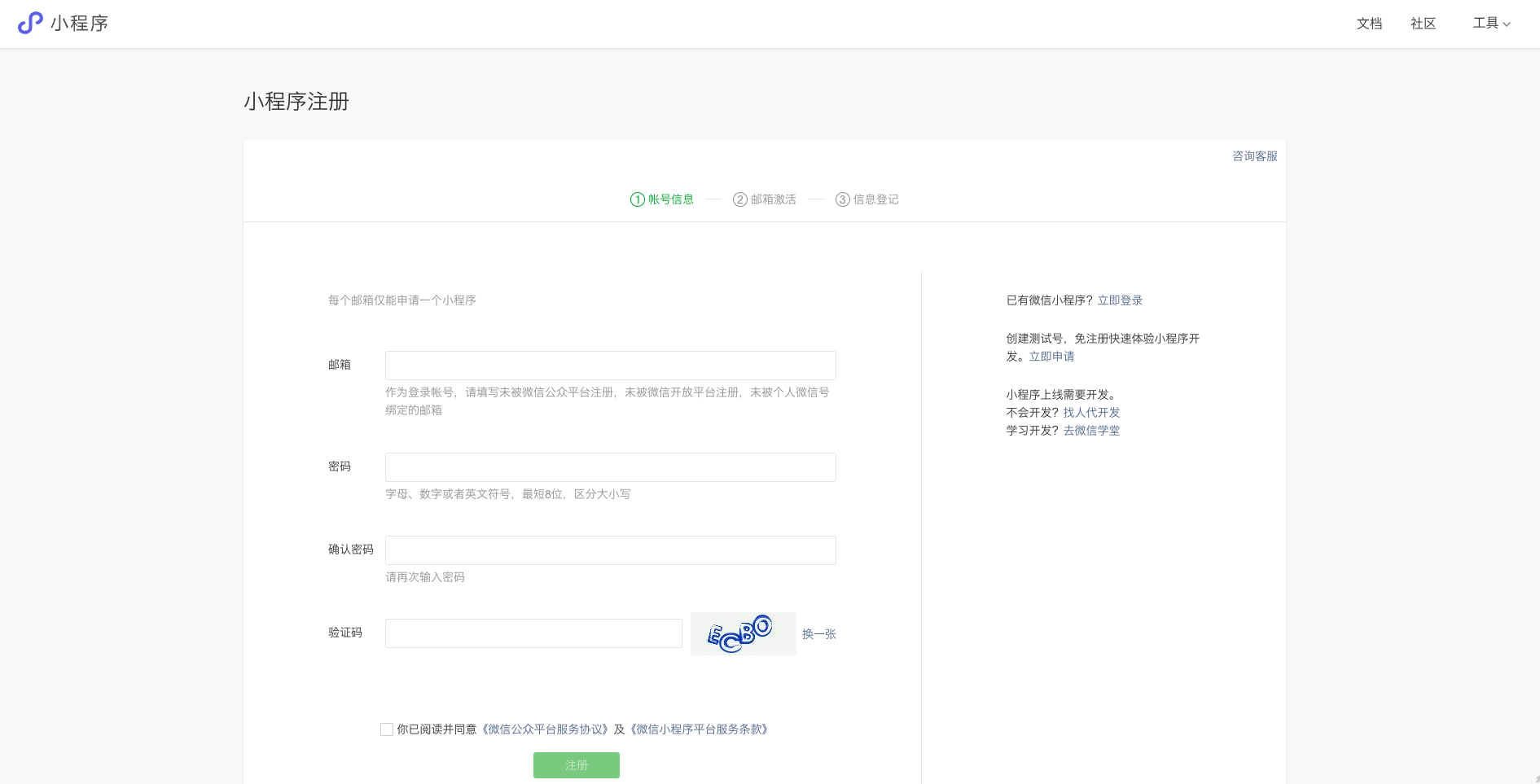
邮箱绑定问题
使用qq邮箱可能会提示“账号被绑定过”
可以使用其他的邮箱,没有的话注册即可
邮箱激活

跳转页面提示 “邮箱已注册” 代表已激活成功
第2集 微信公众平台小程序注册—完善信息
简介:微信公众平台小程序注册—完善信息
使用注册的小程序邮箱账号登录微信公众平台
使用微信绑定上管理员权限
完善基本信息
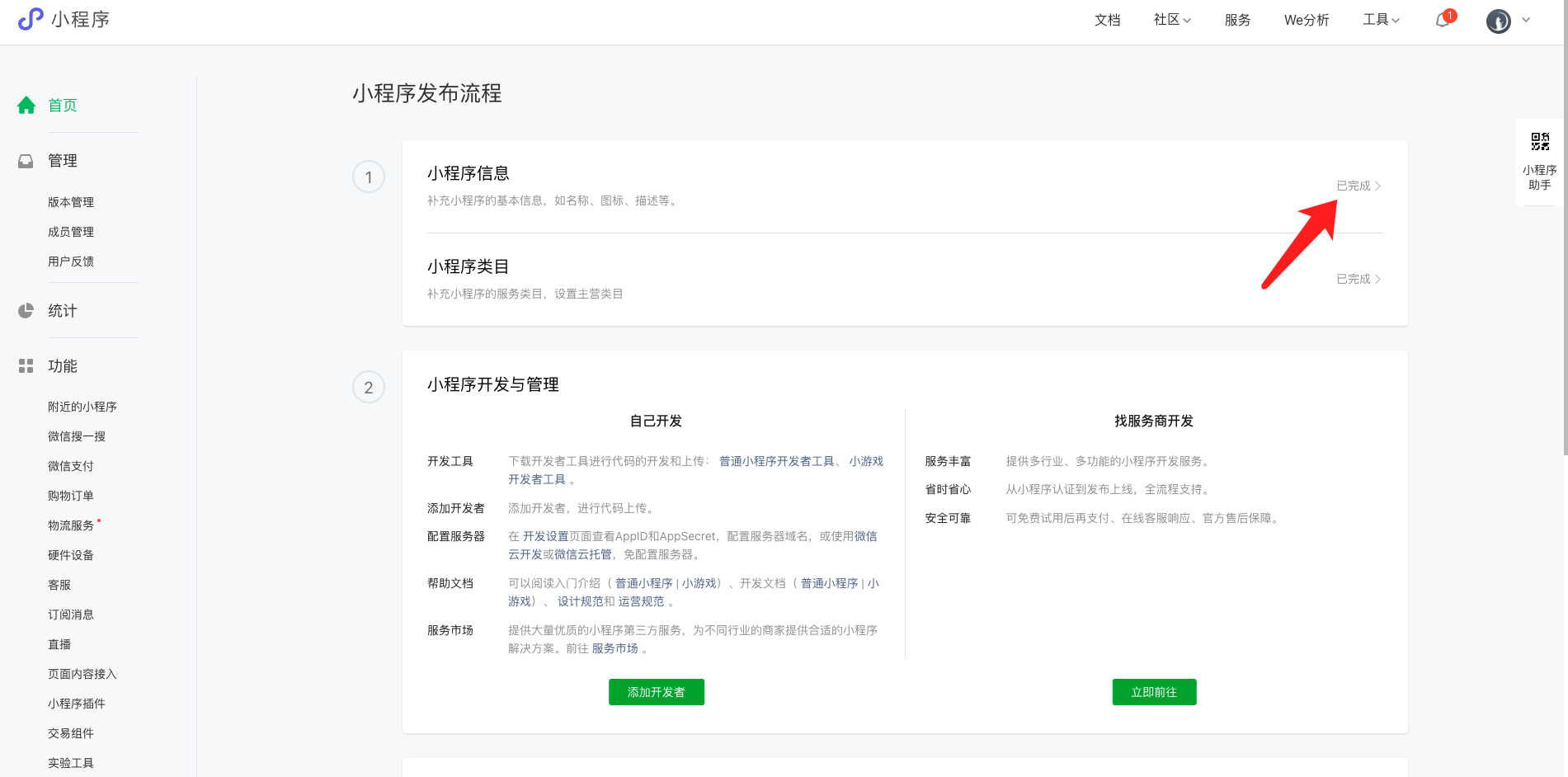
按照指引的提示填上名称、简称、要求尺寸的头像、介绍、类目
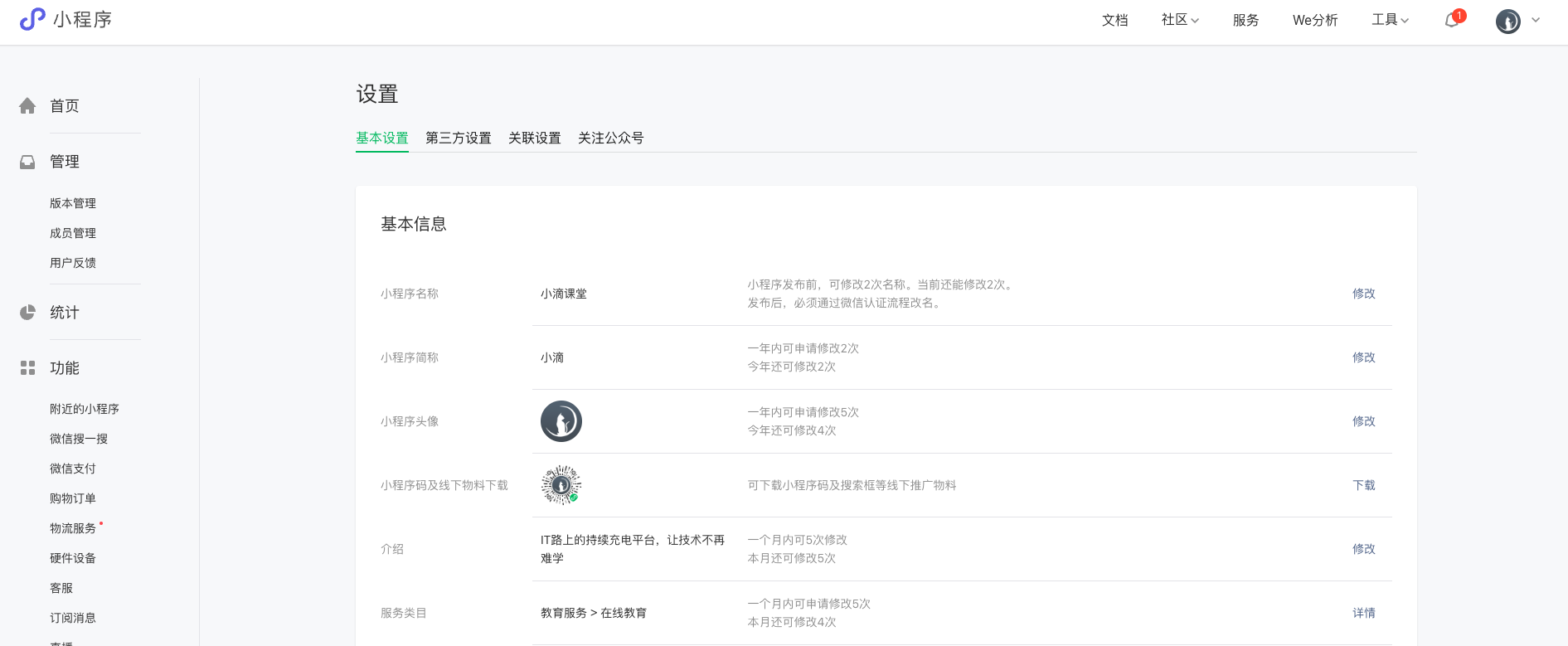
第3集 小滴课堂微信小程序项目打包发布流程解读《上》
简介:小滴课堂微信小程序项目打包发布流程解读
打包流程
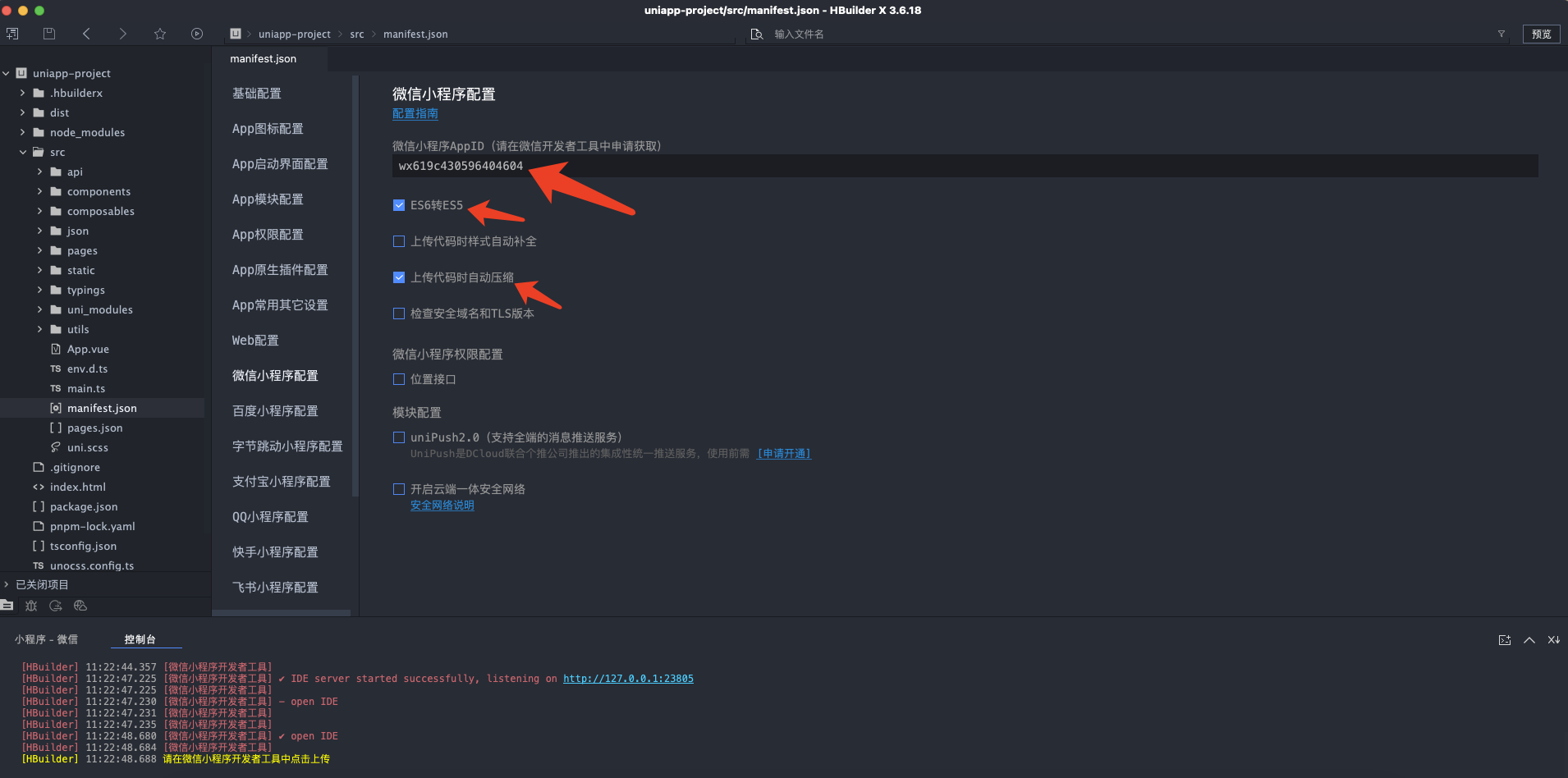

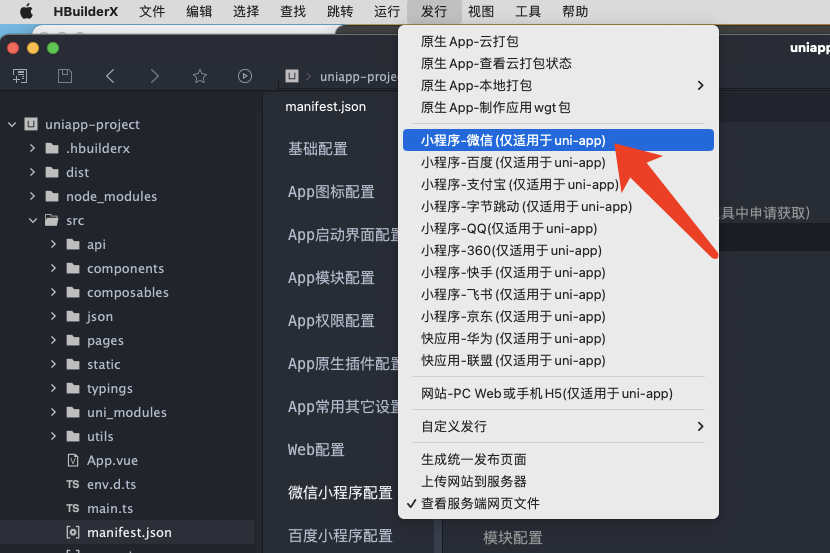
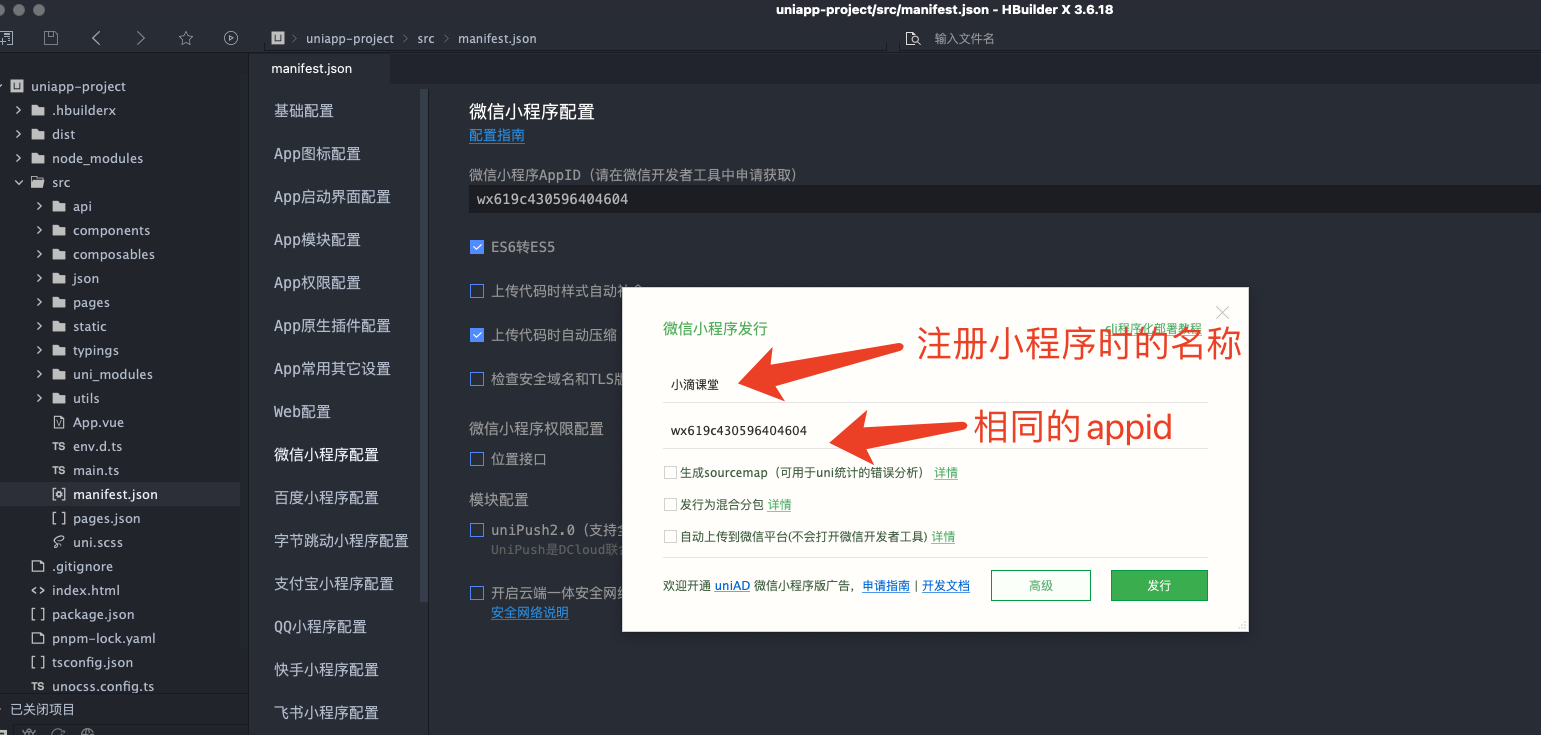
第4集 小滴课堂微信小程序项目打包发布流程解读《下》
简介:小滴课堂微信小程序项目打包发布流程解读
发布流程
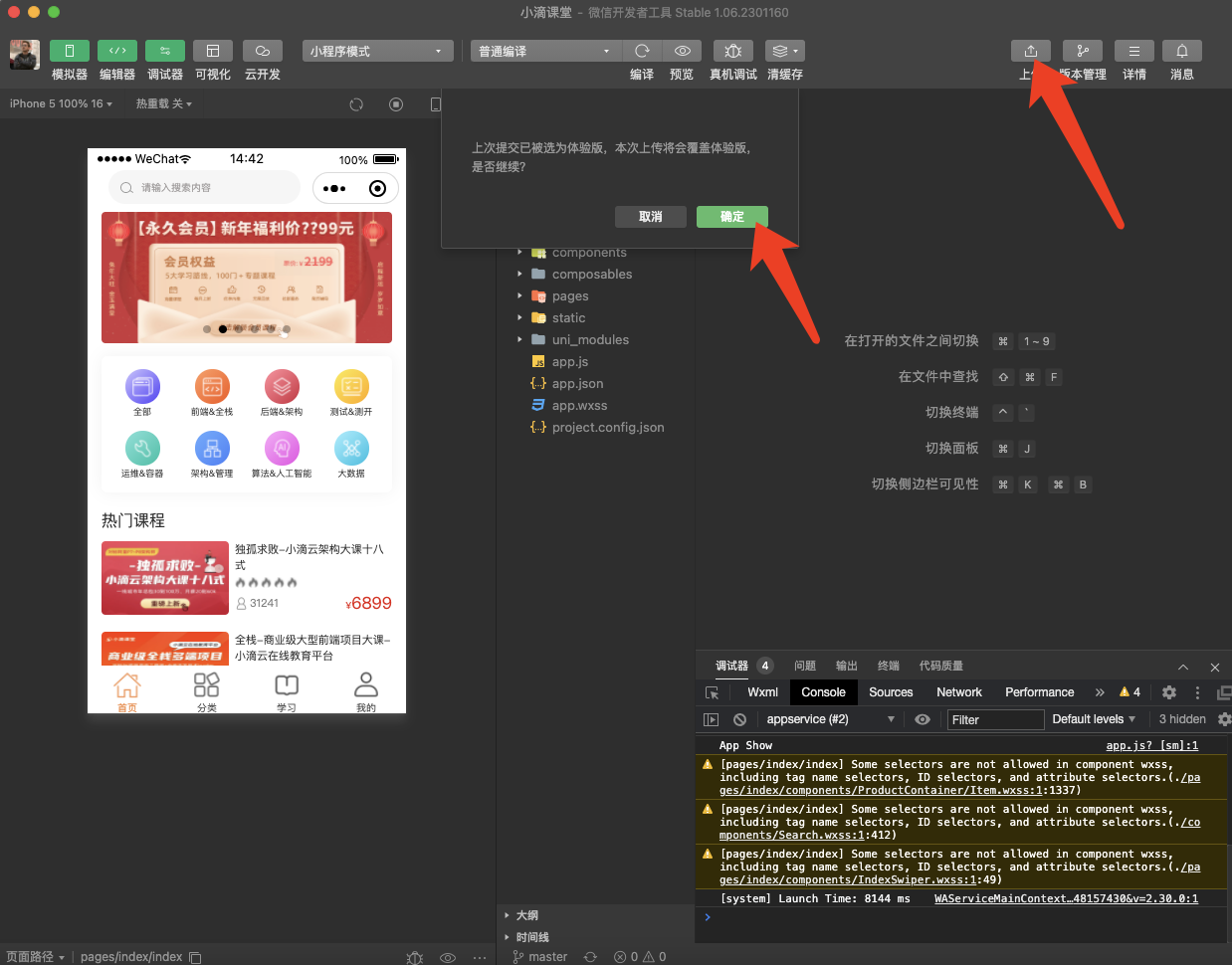
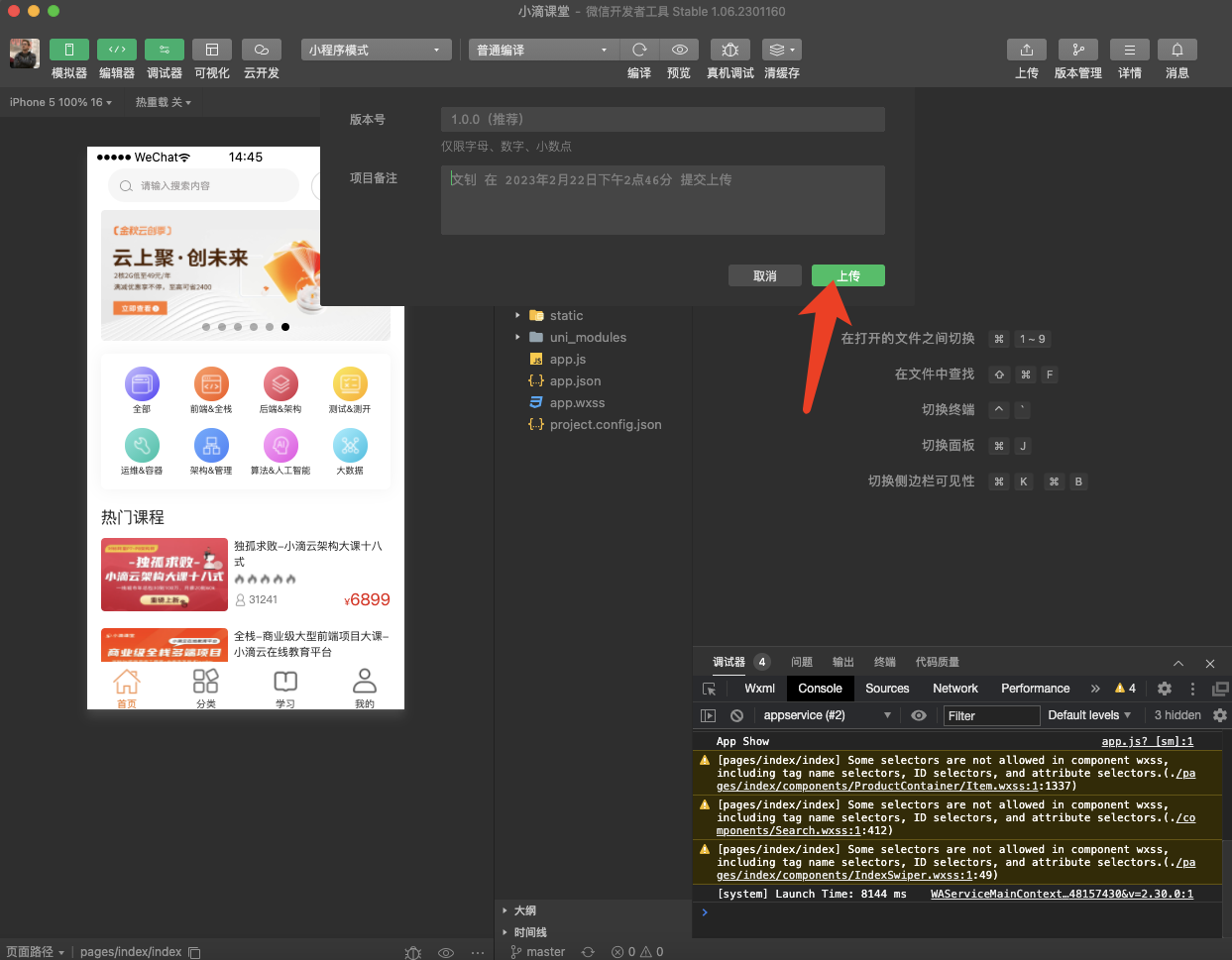
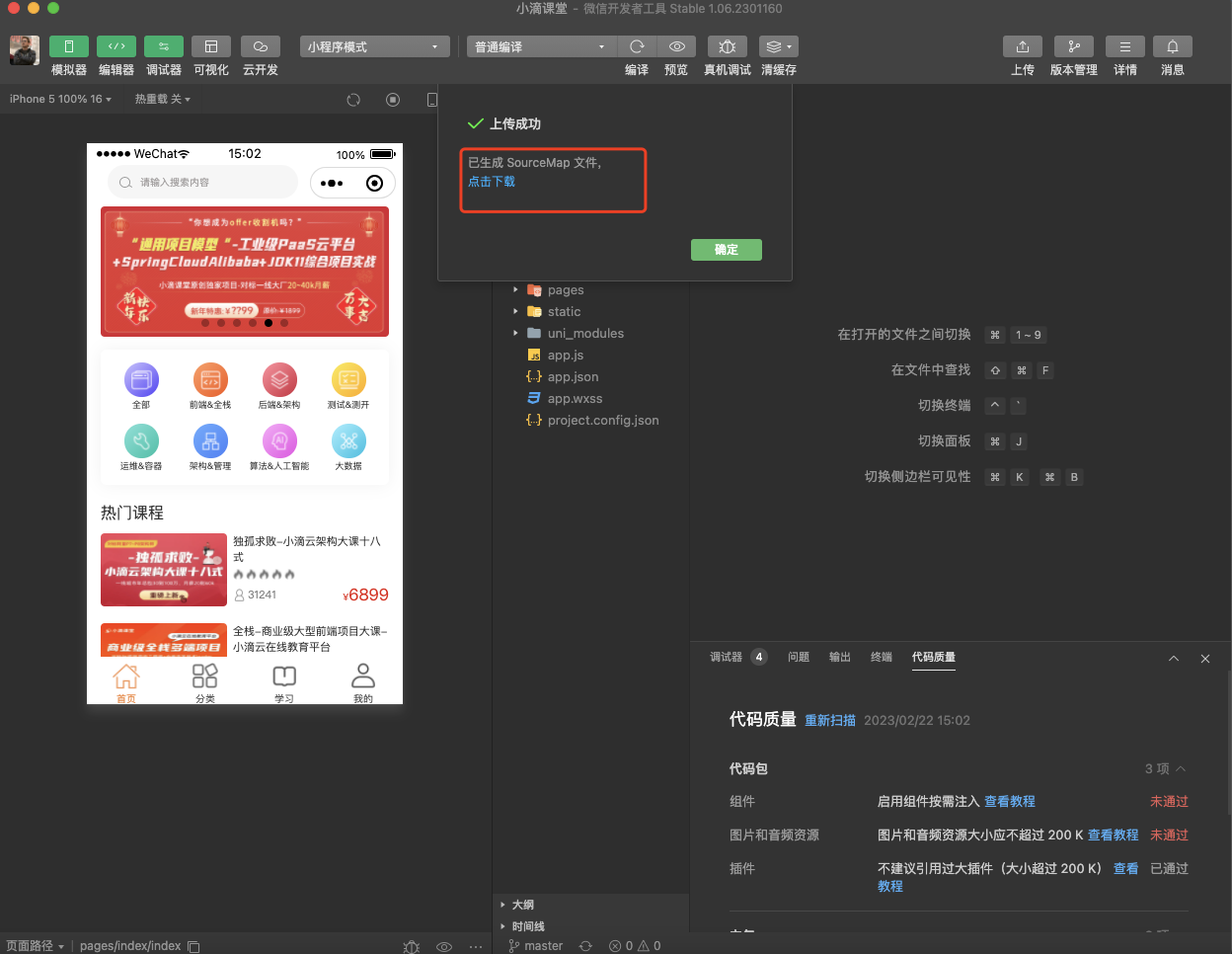
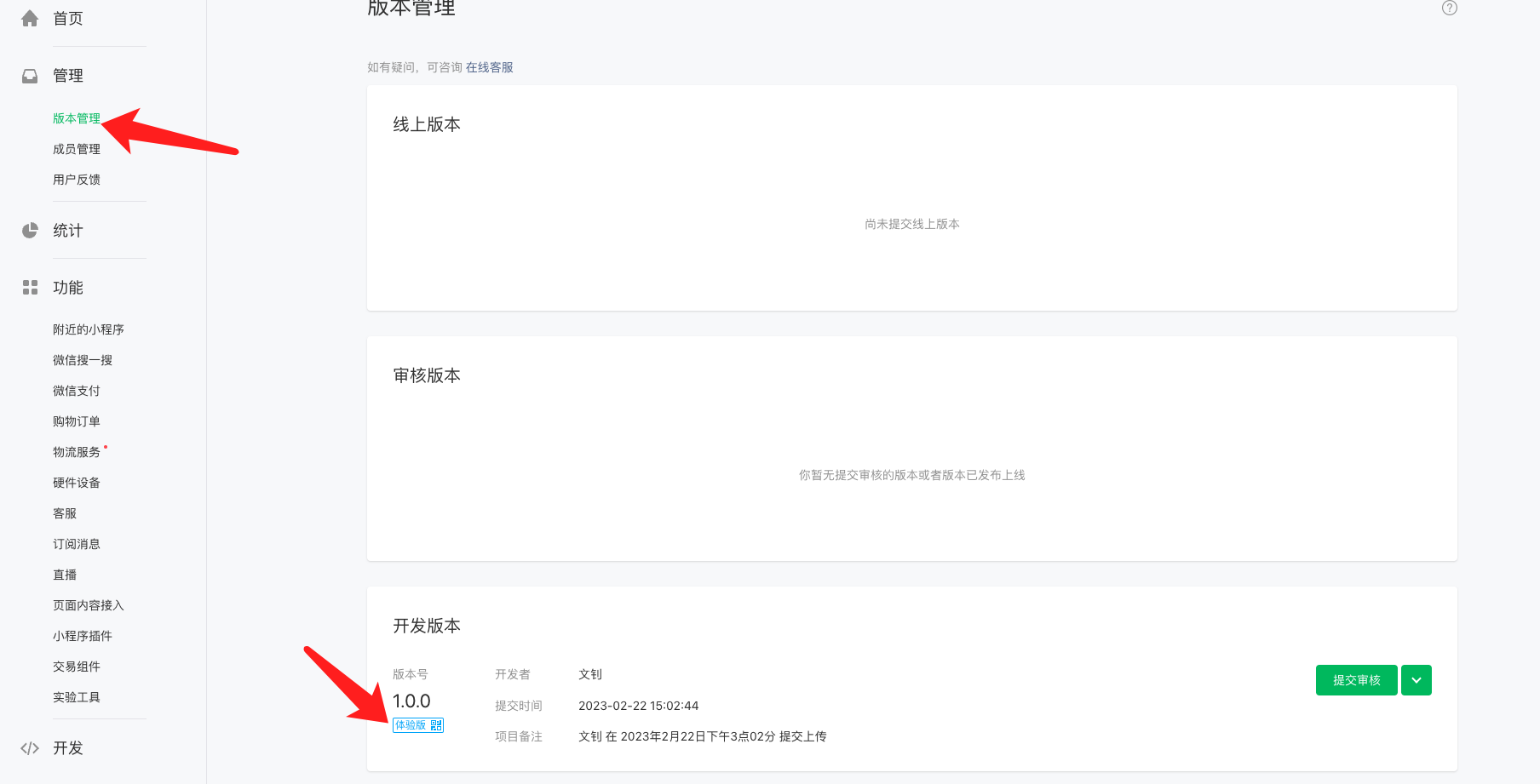
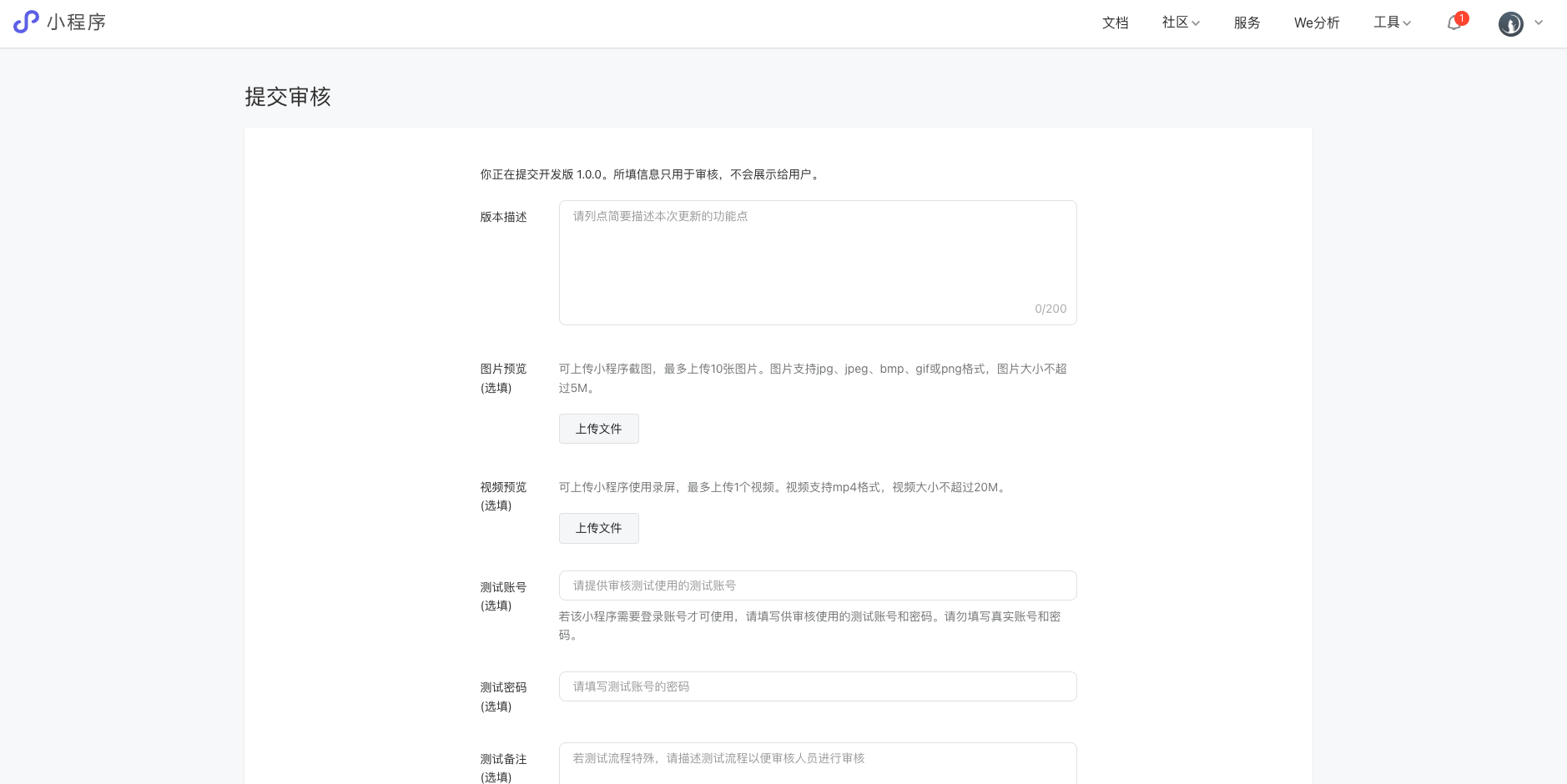
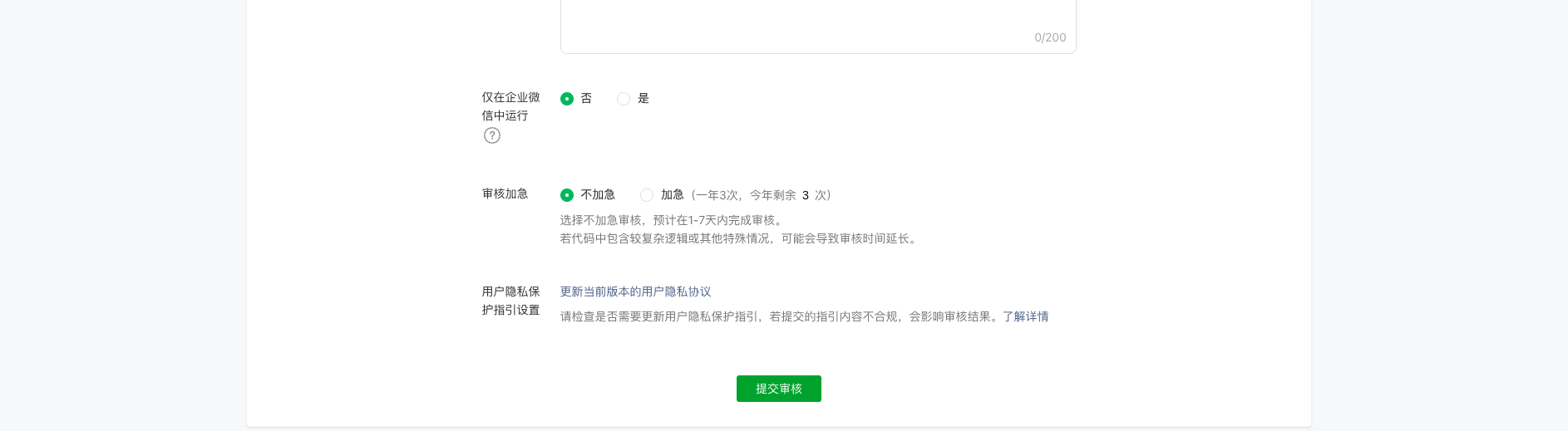
第5集 学习uniapp框架如何进阶开发自己的APP?
简介:学习uniapp框架如何进阶开发自己的APP?
平台
- 微信小程序
- 安卓APP
- ios APP
- H5
商业级全栈多端项目-小滴云在线教育平台
- 完整前后端的uniapp项目,讲解后端接口开发+前端页面的完整功能逻辑
- 开发安卓+苹果端的APP
- 打包上线
- APP上线